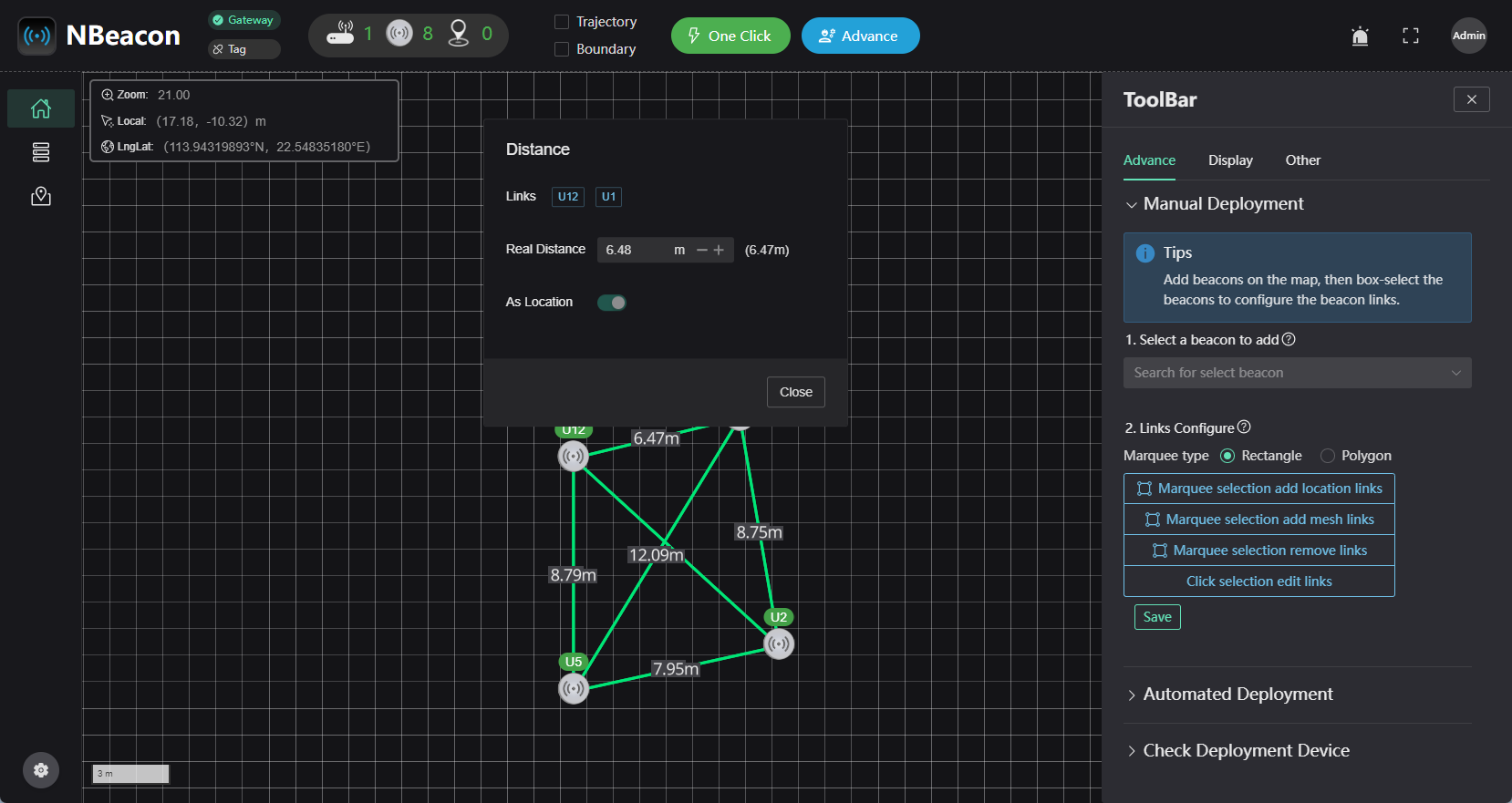uBeacon Coordinate Calibration Solutions
This tutorial covers common beacon calibration solutions. Through this tutorial, users can match the best calibration plan for most scenarios, ensuring reliability while reducing the difficulty of calibration and improving the efficiency of the process.
Coordinate Calibration
If the beacon usage scenario is complex and the one-click deployment cannot be used, manual calibration of the uBeacon coordinates is required.
First, connect the gateway to the computer and check in the device management interface of the client to ensure that all the beacons you want to use are online.
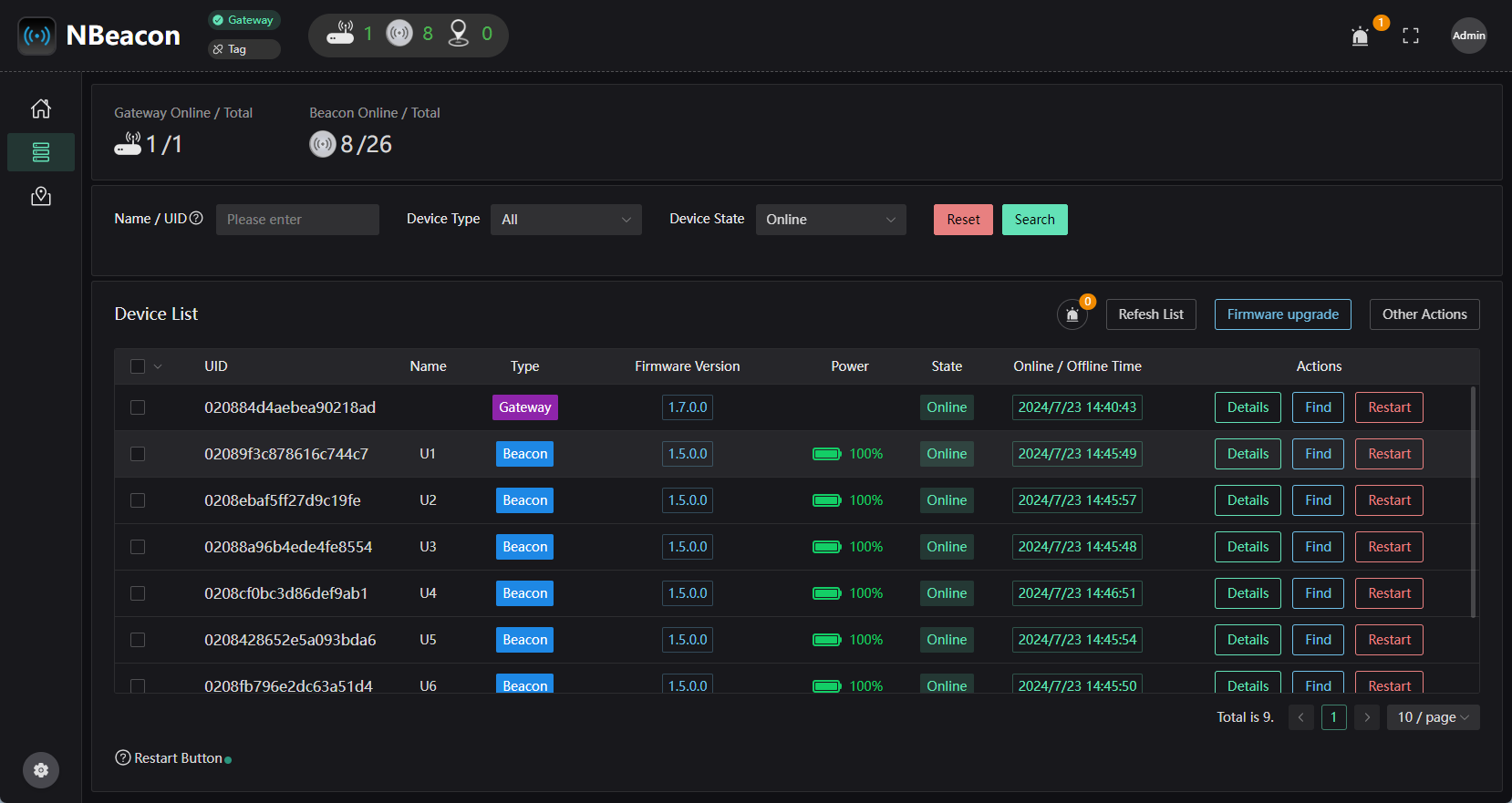
Next, return to the home page, where the map will be empty with no beacons displayed.
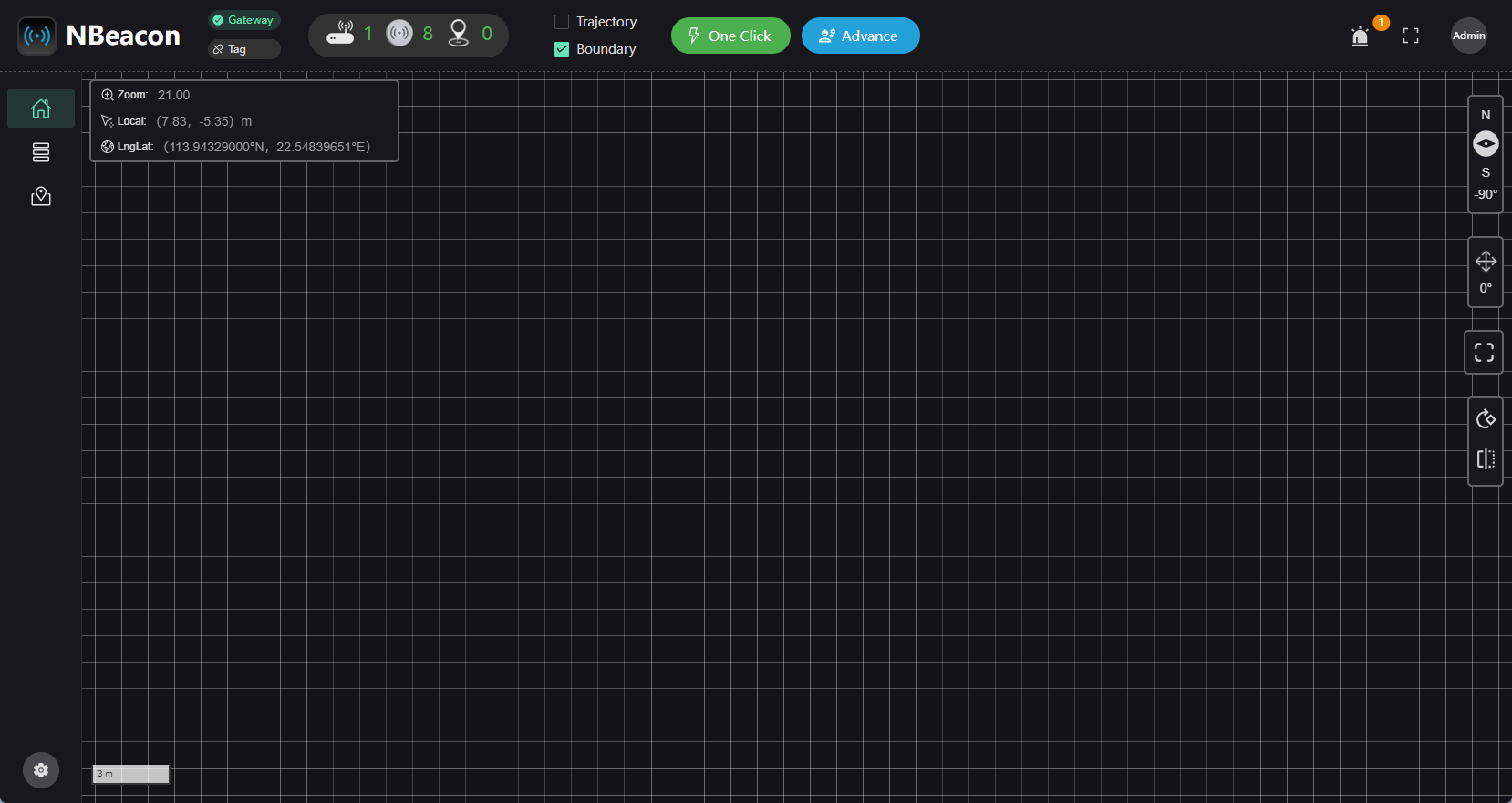
Click on the 'advance' button at the top of the interface to open the toolbar, as shown on the right side of the figure below. You can then click on the beacon you are using in the 'select a beacon to add' section.
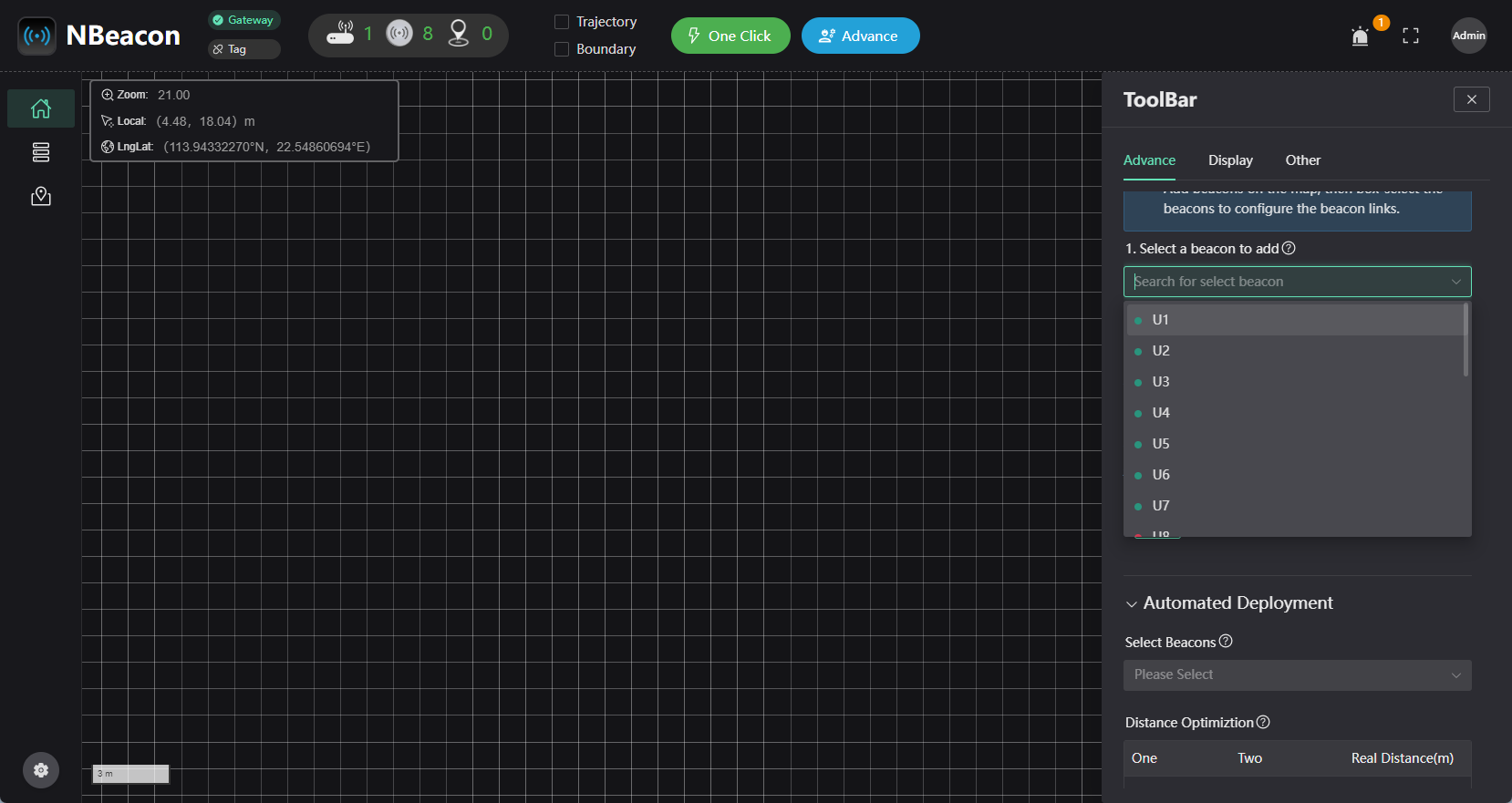
You can then click on any location on the map, and the beacon will be added to it. As shown in the figure, you can input the coordinates for the beacon at the time of addition.
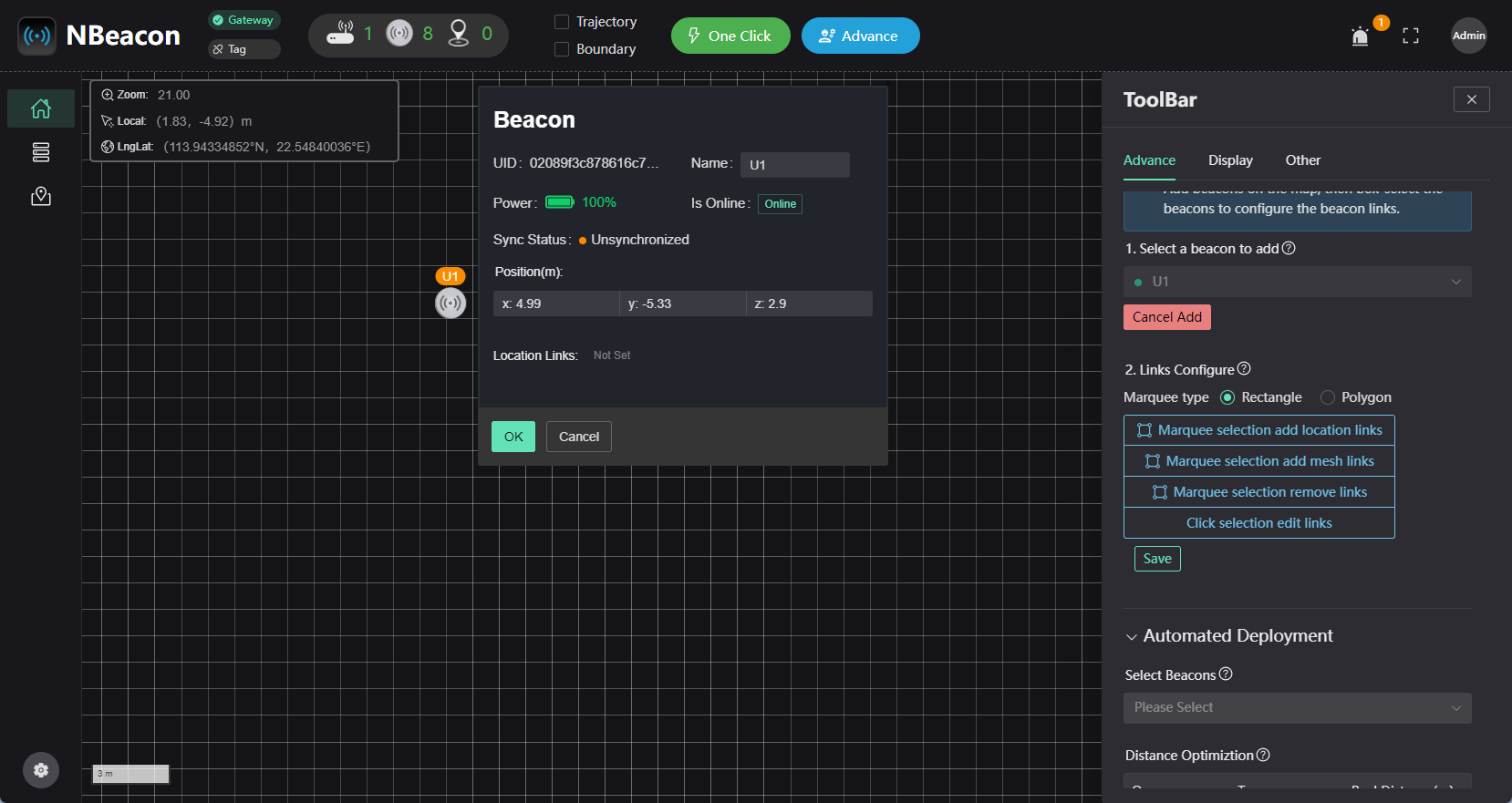
After adding them in sequence, the effect will be as shown in the figure.
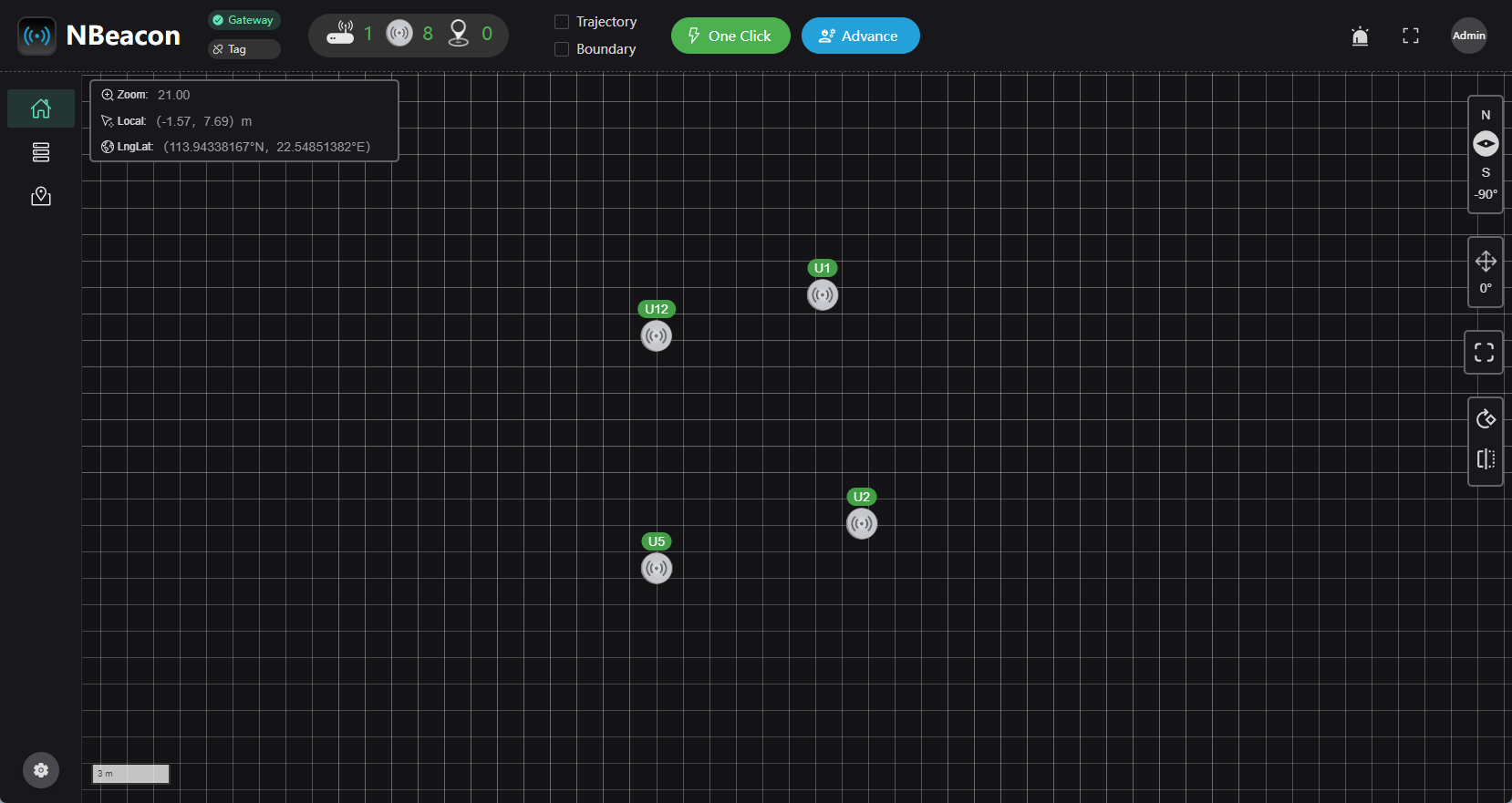
After placing the beacons on the map, you need to click the 'advance' button at the top again to open the toolbar and click on 'Marquee selection add location links' under 'Links Configure' to network the uBeacons.
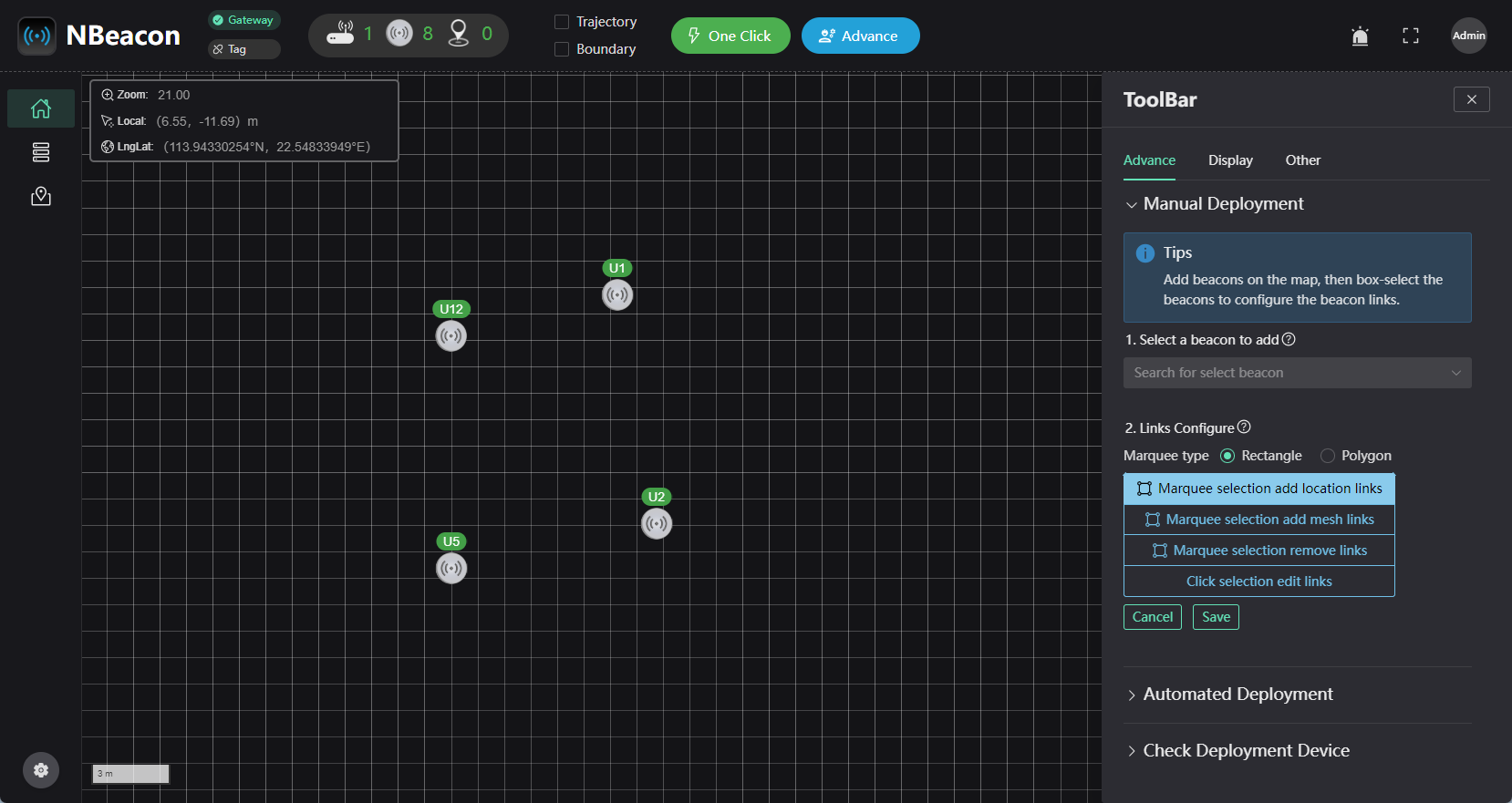
You can then perform a marquee selection operation on the map, where we select the four beacons we want to network in the figure. After the selection, click 'Save'. The beacon icons and lines will temporarily turn yellow; if they turn green after about 10 seconds, the networking has been successful.
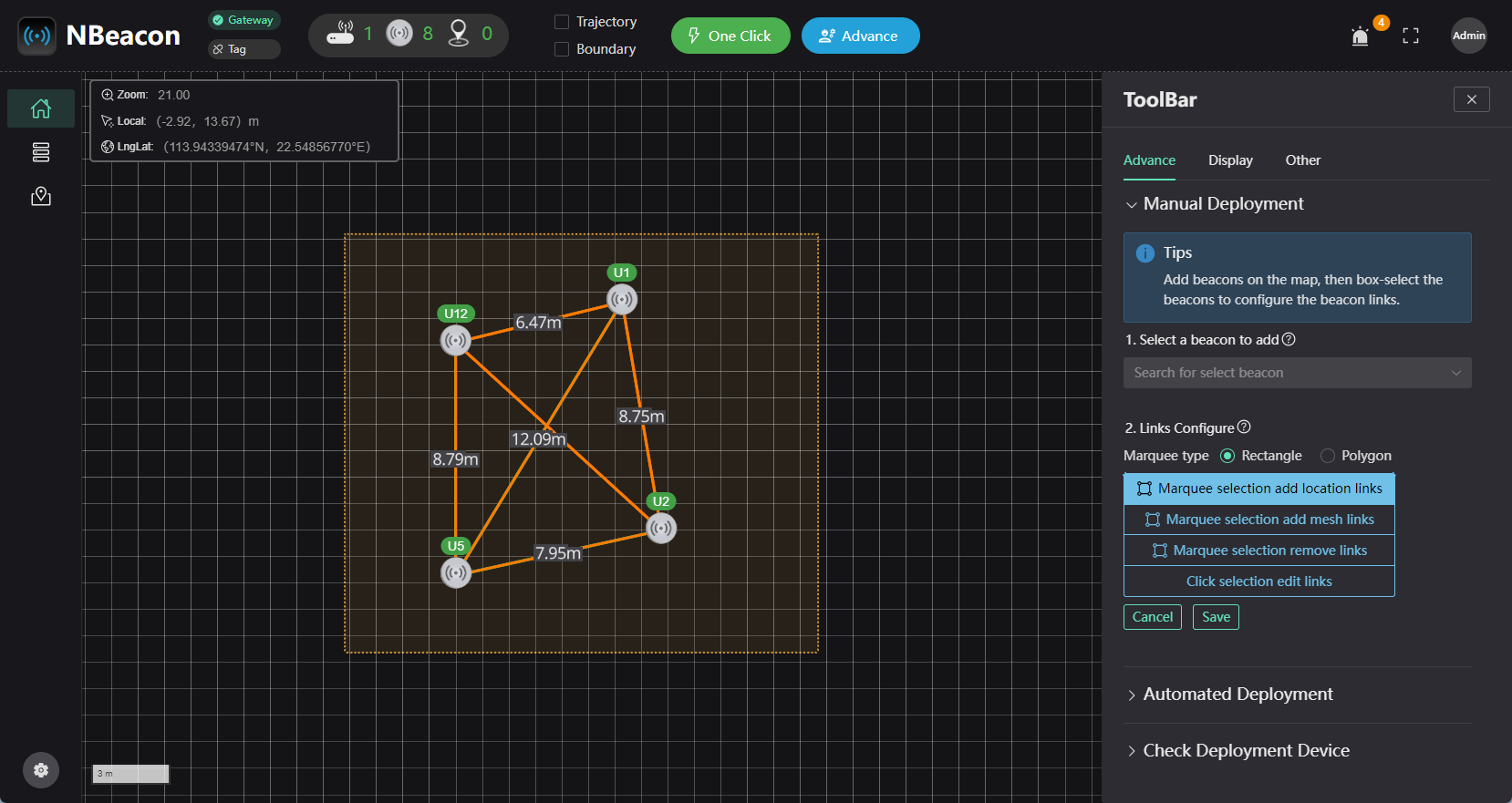
Distance Calibration
Precise networking by measuring the relative distance between beacons:
Calibrating using this method is often more convenient and accurate than measuring the distance between beacons and then manually calculating the coordinates. The measurement method is as follows.
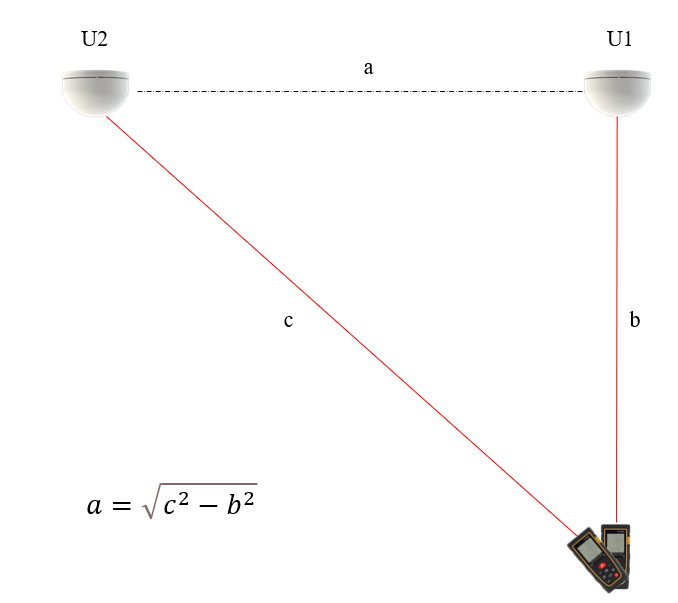
After measuring the distance between uBeacons, simply click the 'advance' button, and the connections as well as the relative distances between beacons will be displayed. Click on the connection line to modify the relative distance between beacons. After modifying the relative distances, click the 'start deployment' button under the 'automated deployment' section to allow the beacons to network automatically.