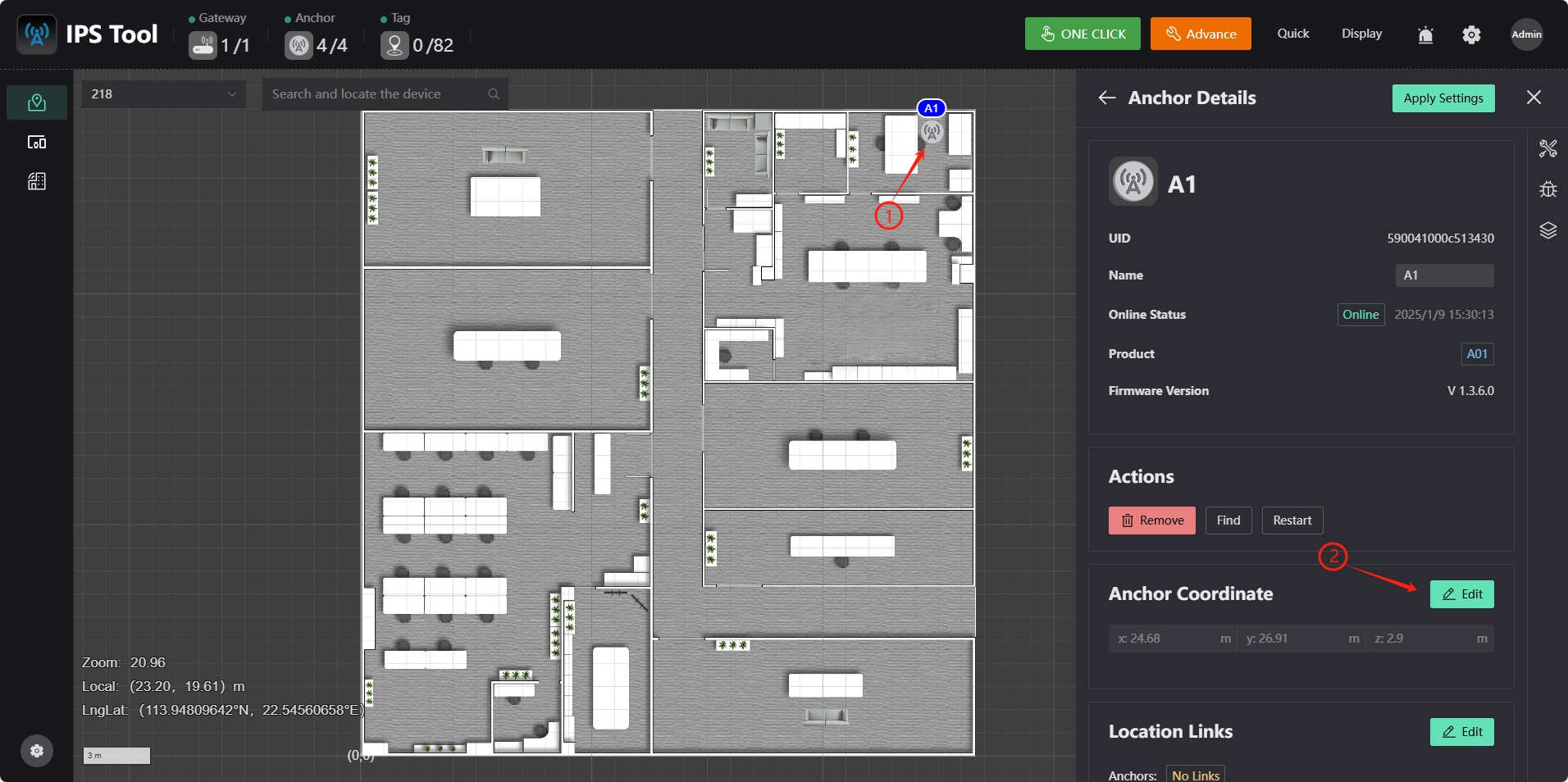System Configuration
Process 1 [Map Configuration]
Map Configuration
Click the "Map Management" icon in the left column and click the "Edit Map" option in the Default box.
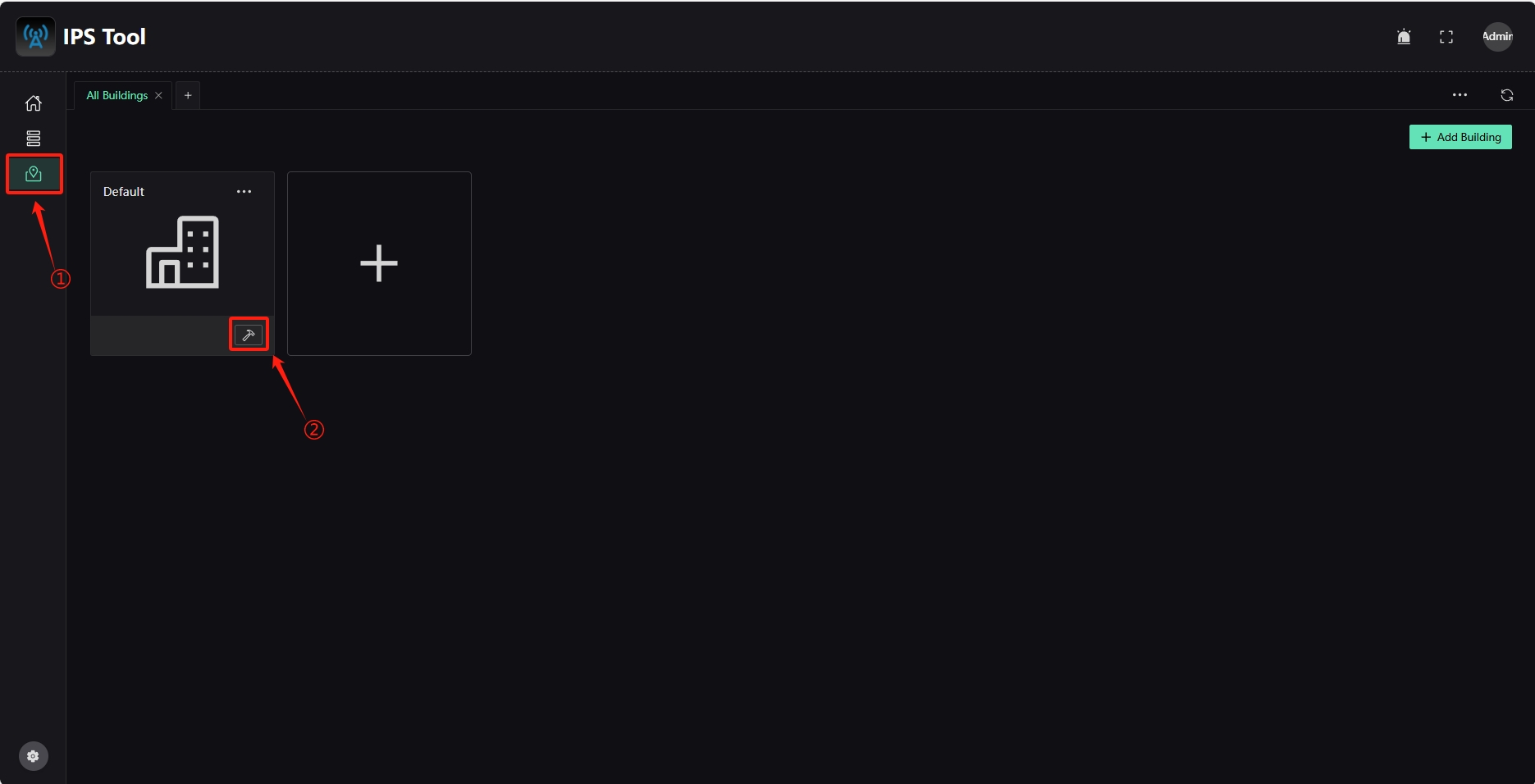
Click the "+ New map" option, select the map file to be added (JPG or PNG format), enter the map name, and click "Confirm".
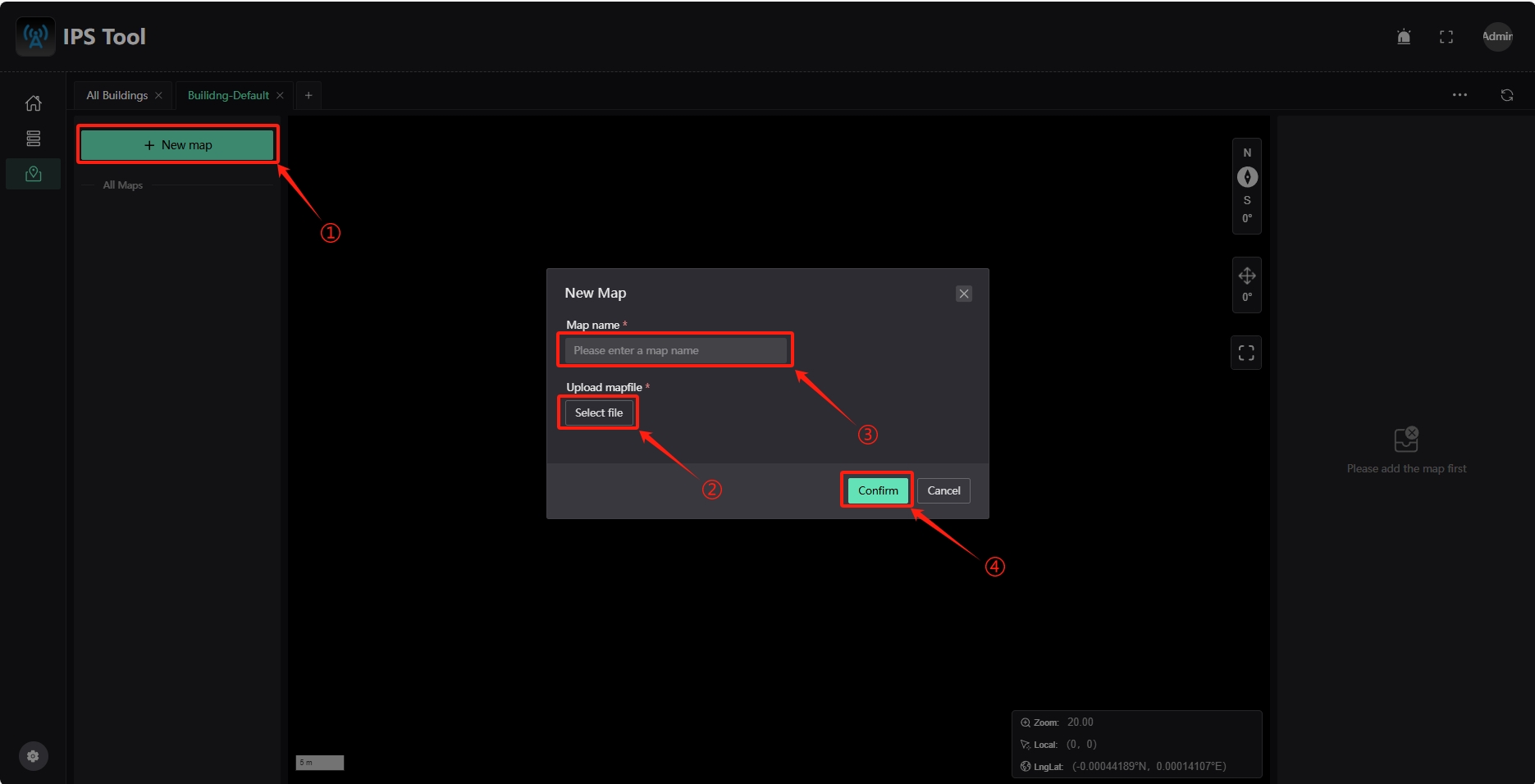
Select the newly added map name to see the newly added map. Three reference points "P1", "P2" and "P3" will appear on the map interface. You can configure the actual corresponding positions of these three reference points to achieve map coordinate mapping. Click the "Edit" button on the right to enter the editing state.
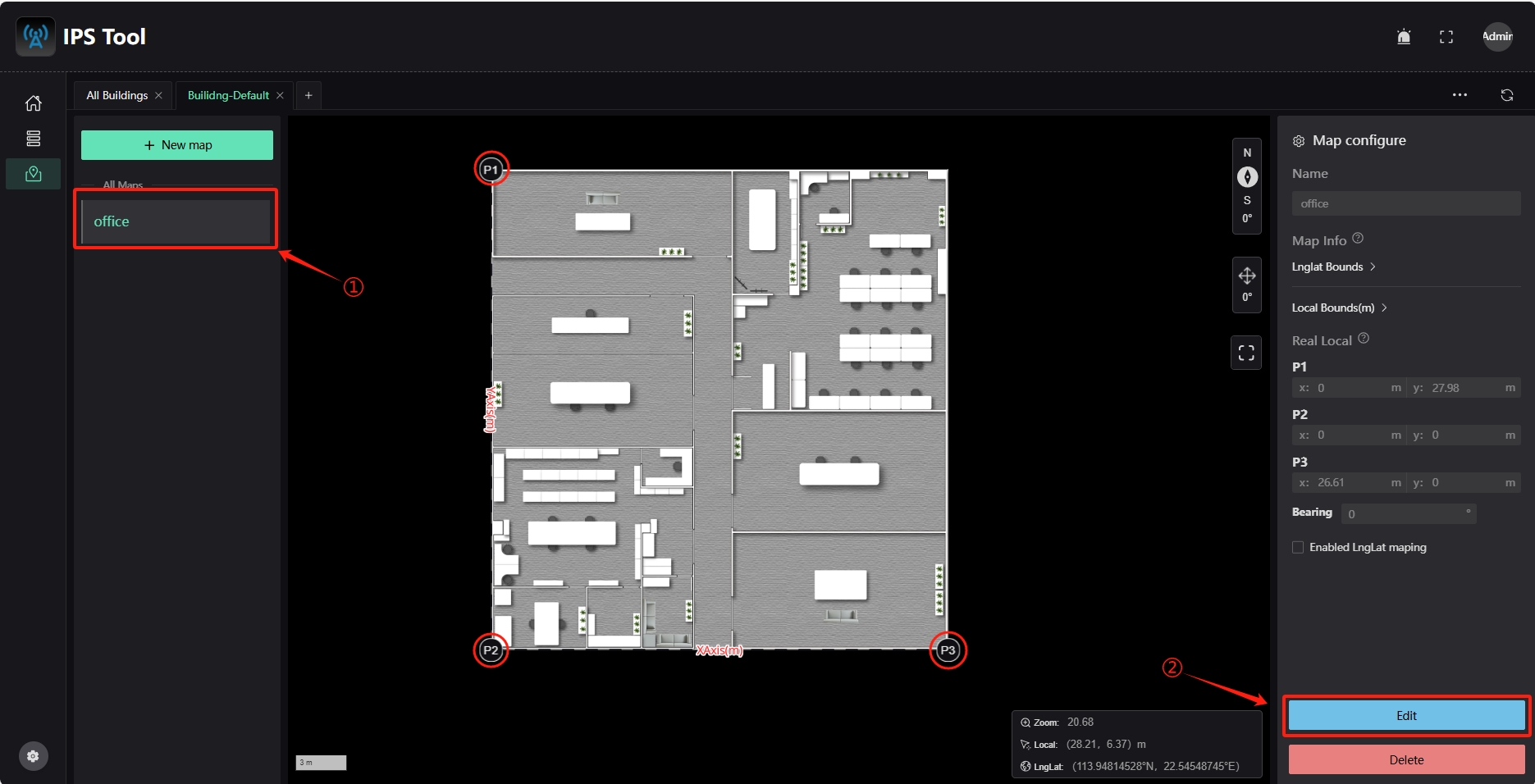
In the editing state, click the "P1" reference point on the map to edit the coordinate value of the current coordinate "Map Local" and the coordinate value of the actual coordinate "Real Local". After editing, click the "Apply and save" button in the lower right corner to apply and save the current operation. The same applies to "P2" and "P3".
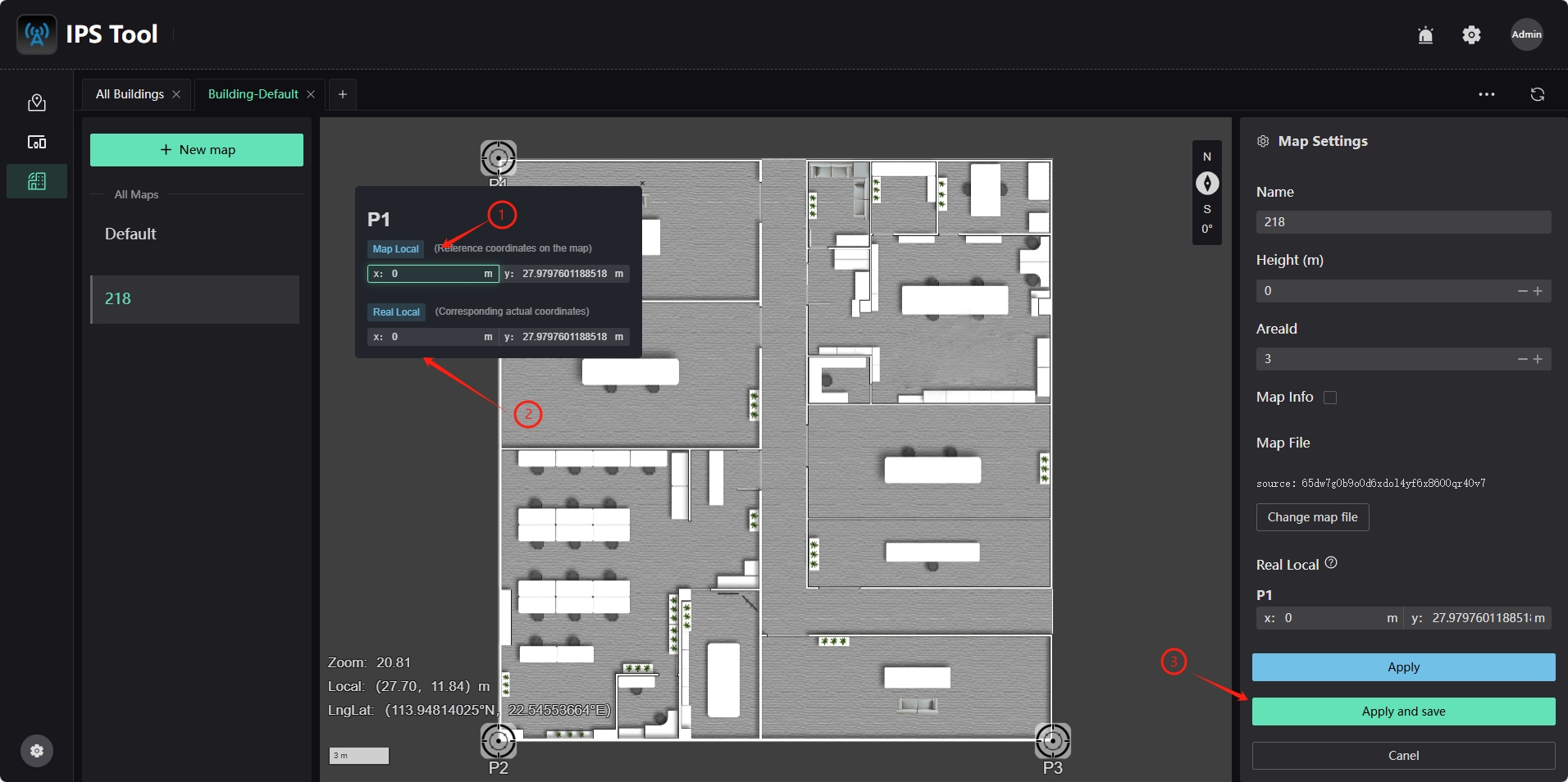
Multi-Floor Map Configuration
Click the "+ New map" option, select the map file to be added (JPG or PNG format), enter the map name, and click "Confirm" to complete the map addition. If there are multiple floors, you can continue to click the "+ New map" option to select map files for different floors and add them accordingly.
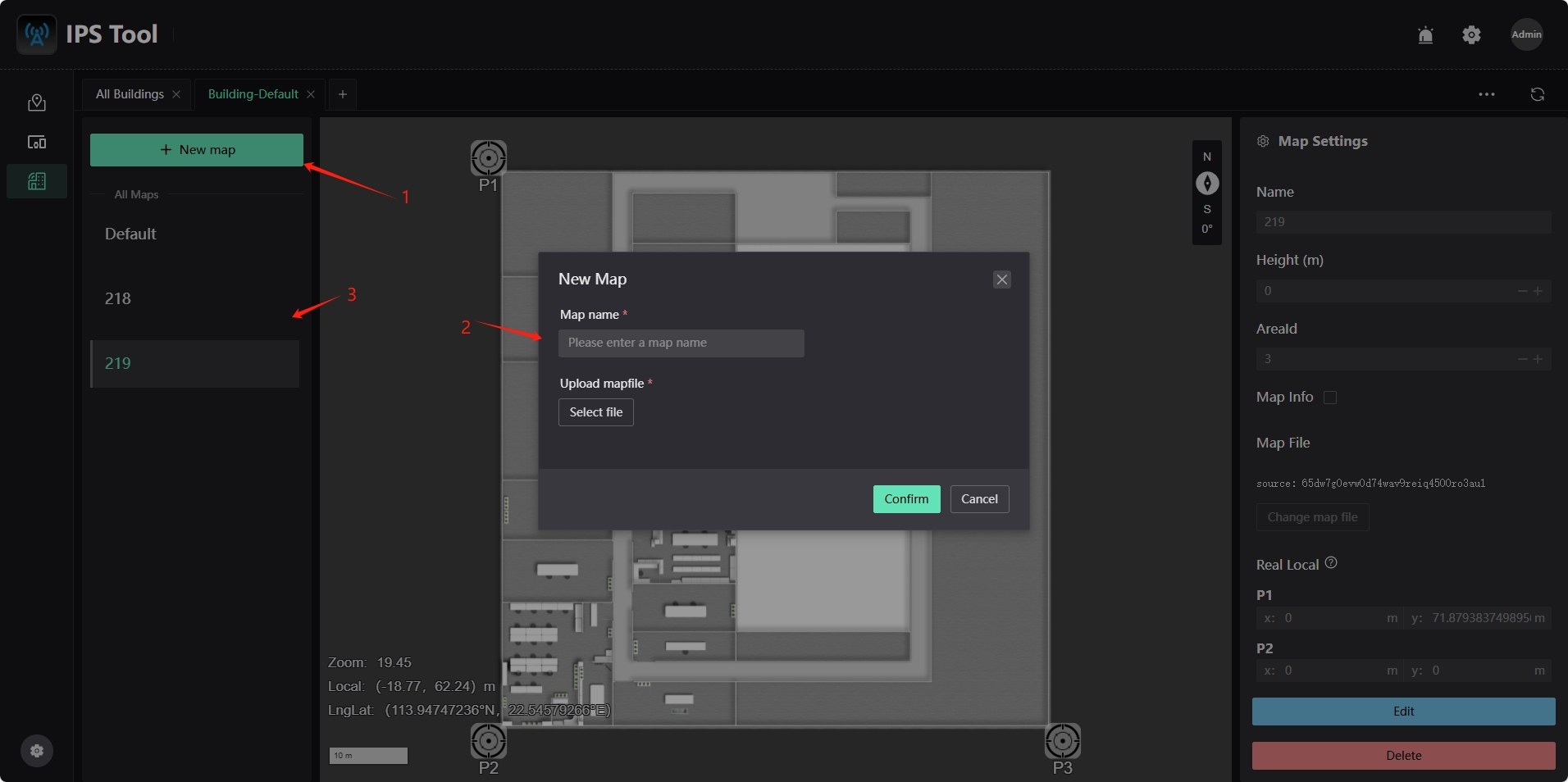
Multi-Building Map Configuration
Click the "Map Management" icon in the left column, click the "All Buildings" option, in the pop-up interface, click the blank "+" in the interface to add multiple buildings, enter the building name in the pop-up dialog, click the Submit button to save the configuration, and after adding, click the "Edit Map" button to add a map. For specific operations, please refer to "Map Configuration".
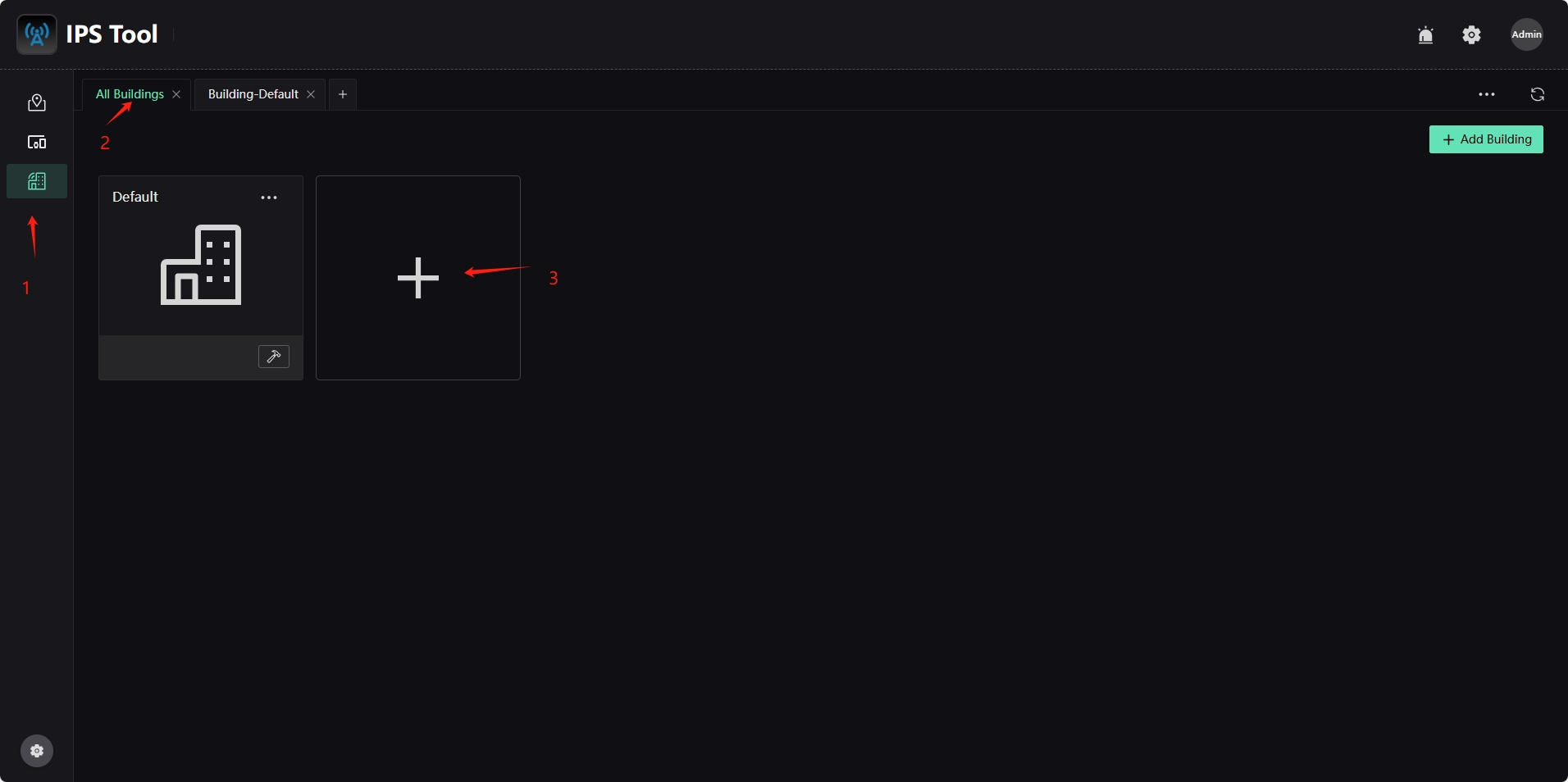
Process 2 [Server and Anchor Settings]
(1). Connect the server and IPS positioning anchor to the same local area network.
(2). Change the server IP address to 192.168.xx.254 (the default address of the anchor is 192.168.xx.254). If the number of anchor is displayed in the anchor position of the system main interface status bar, it means that the device has been successfully connected. Otherwise, you need to check whether the current network status is set correctly.
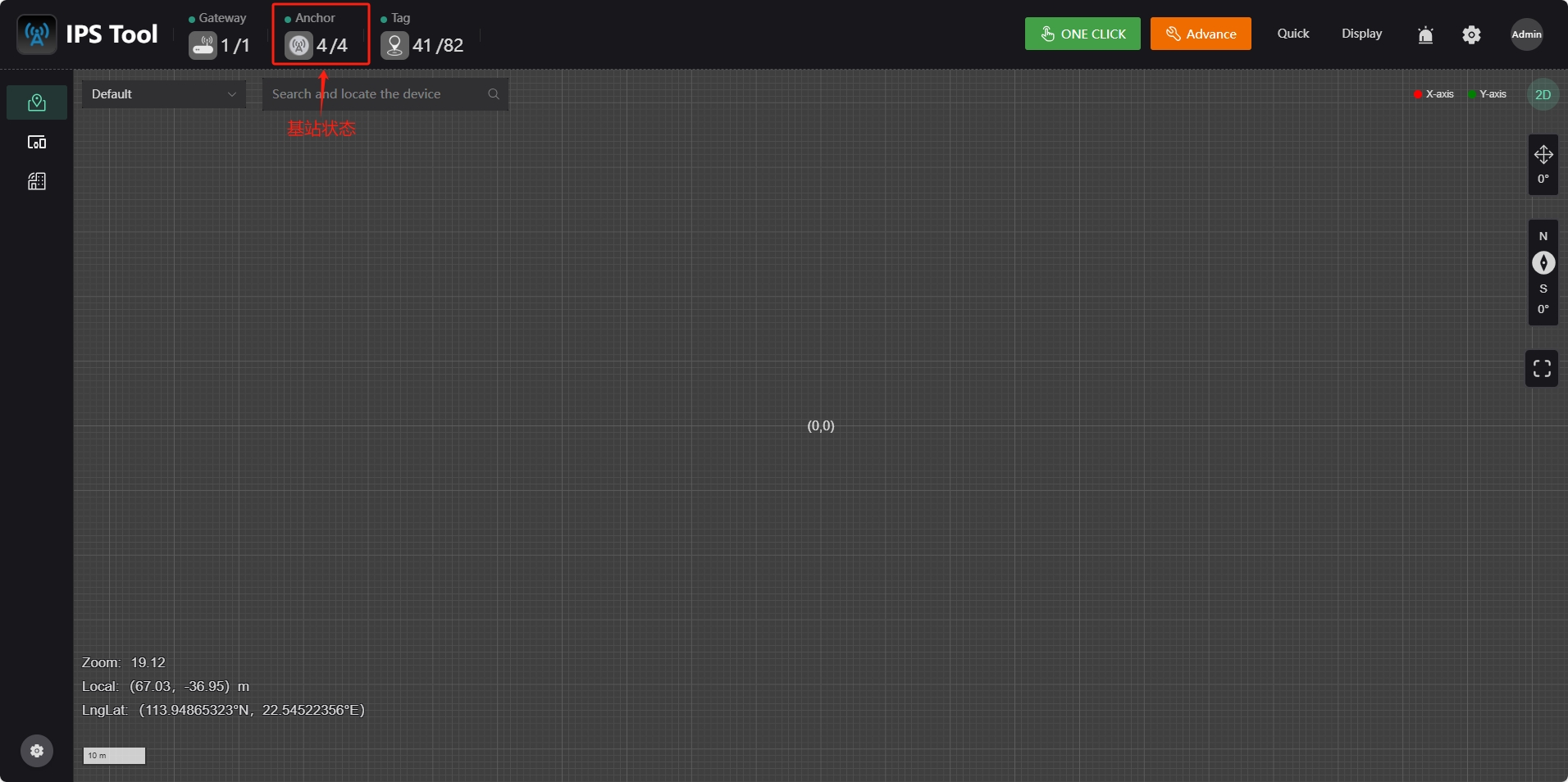
Process 3 [Anchor deployment]
Click the drop-down box in the upper left corner of the system main interface to select the map where the anchor needs to be deployed. Click the "Advance" button in the upper right corner to enter the "Deployment" page. Select the anchor to be deployed in the "Set Device Coordinate" configuration drop-down box.

Process 4 [Anchor Configuration]
Select the anchor you want to add in the "Set Device Coordinate" configuration drop-down box, move the cursor to the map location corresponding to the anchor, and click the left mouse button to add the anchor.
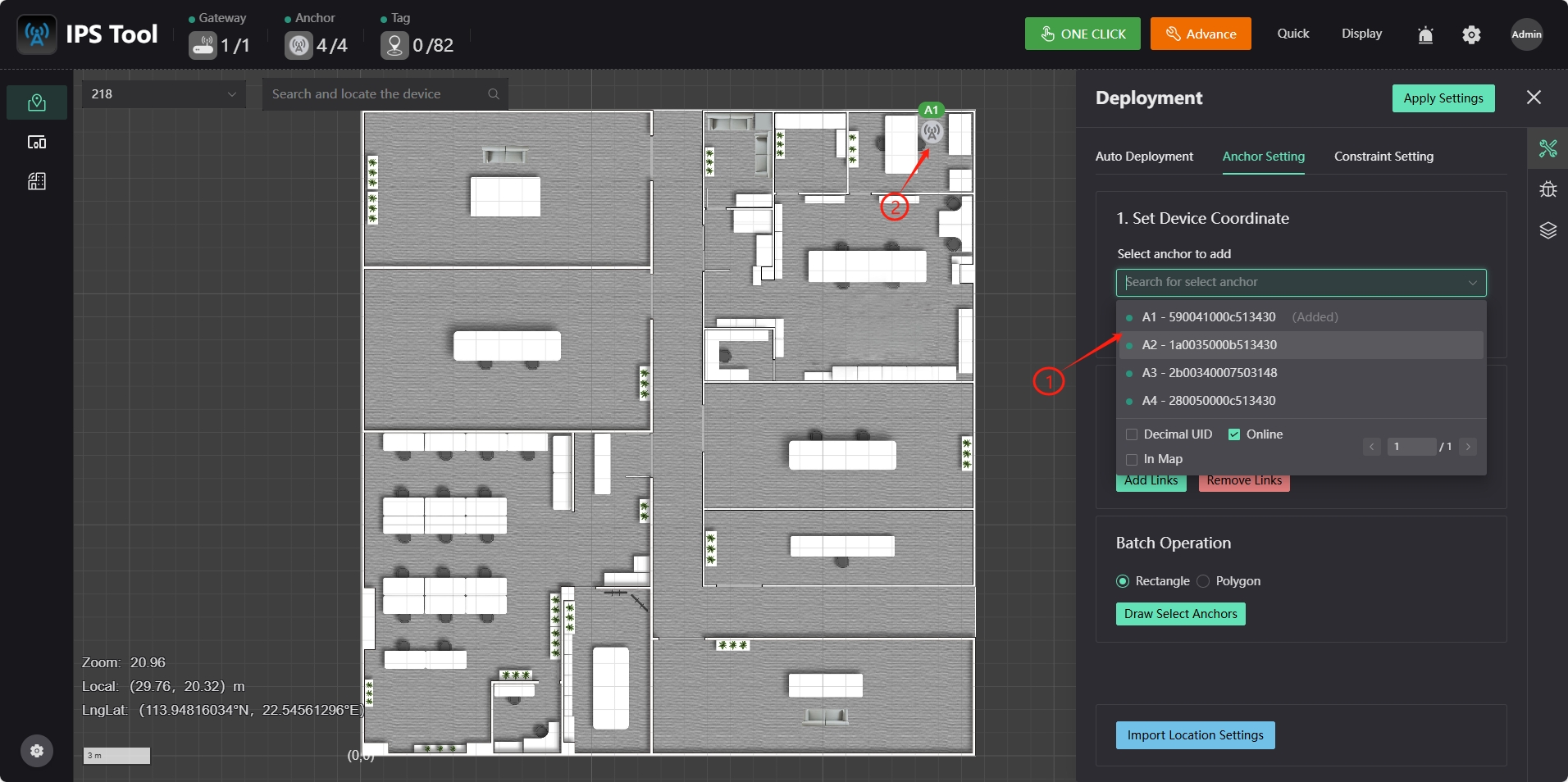
Click the right side of the anchor icon to pop up the anchor device information box. Click "Edit" to correct the anchor coordinates. After the modification is completed, click the "Save" button to complete the modification. Click the Apply Settings button in the upper right corner to save the anchor location information.