Diagnostic Tool Details
Run the IPS Tool software, click the "Advance" button in the upper right corner, and click the diagnostic icon in the right menu bar to open the diagnostic window.
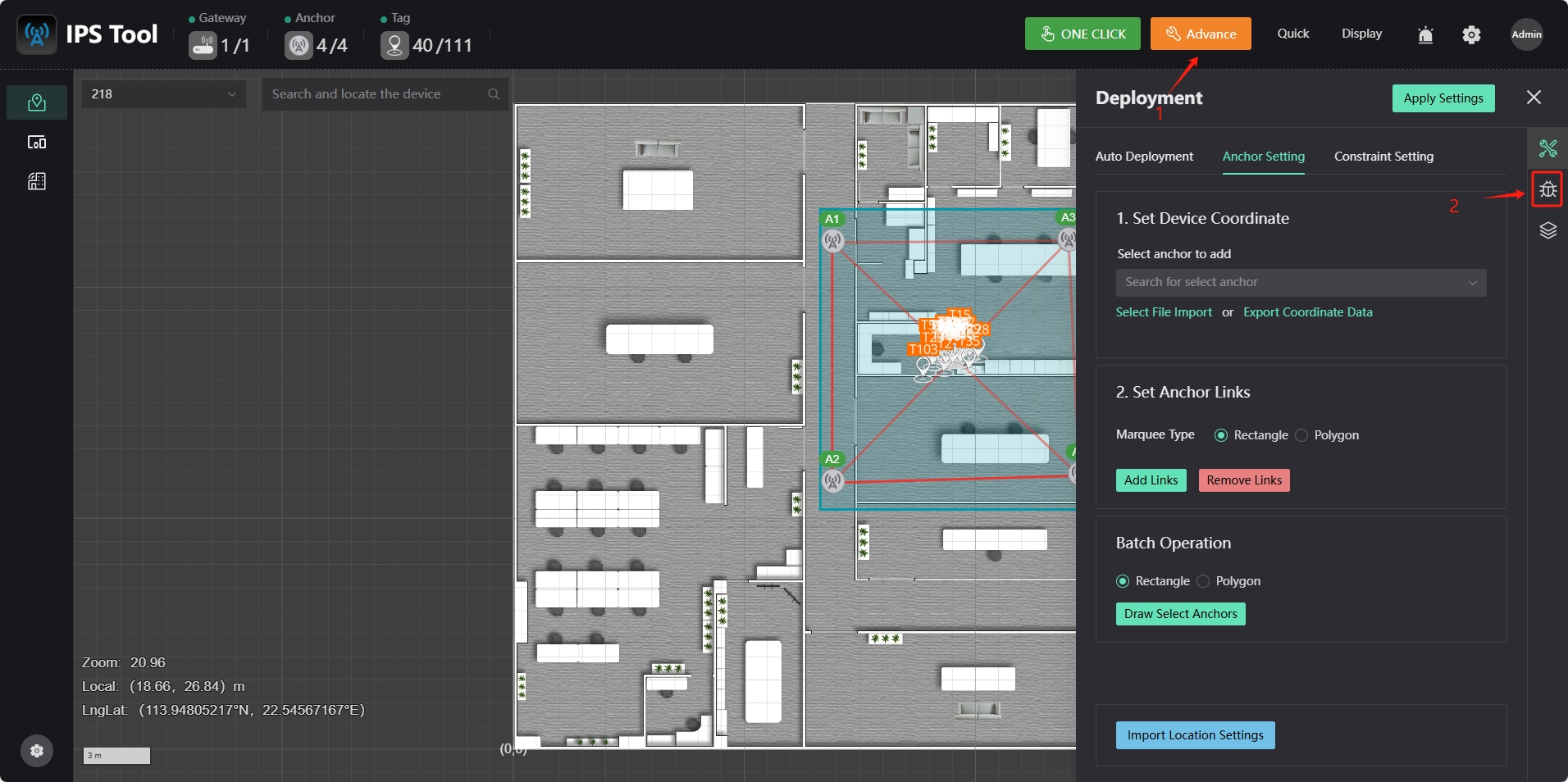
Click the "Anchor Check" button and select the anchor that needs to be diagnosed in the "Filter Display" option box. All diagnosis are enabled in the window by default.
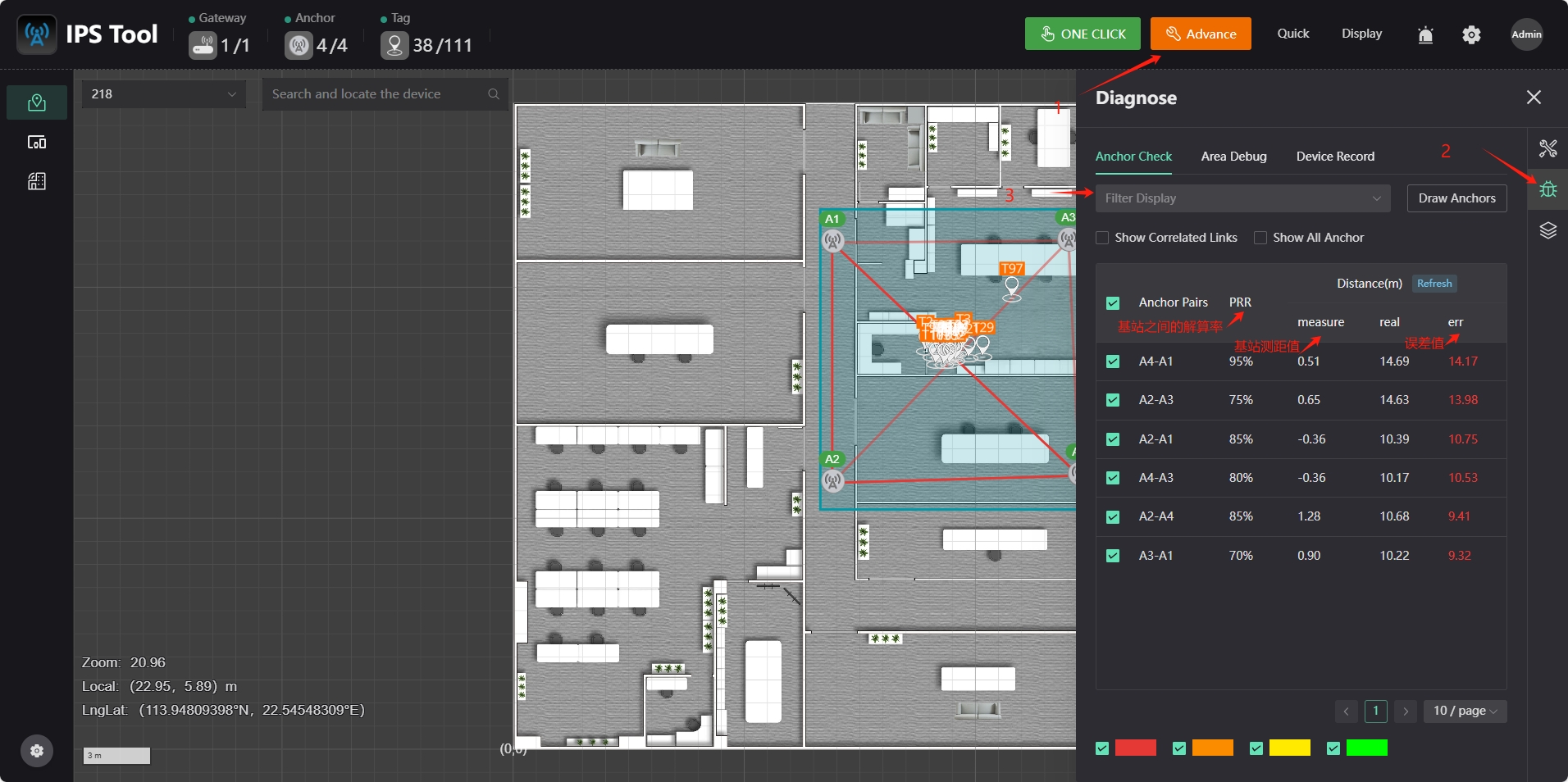
Click the "Area Debug" button and select the required anchor and tag in the option box below. Click the "Run Debug" button to analyze the resolution rate between the anchor and the tag.
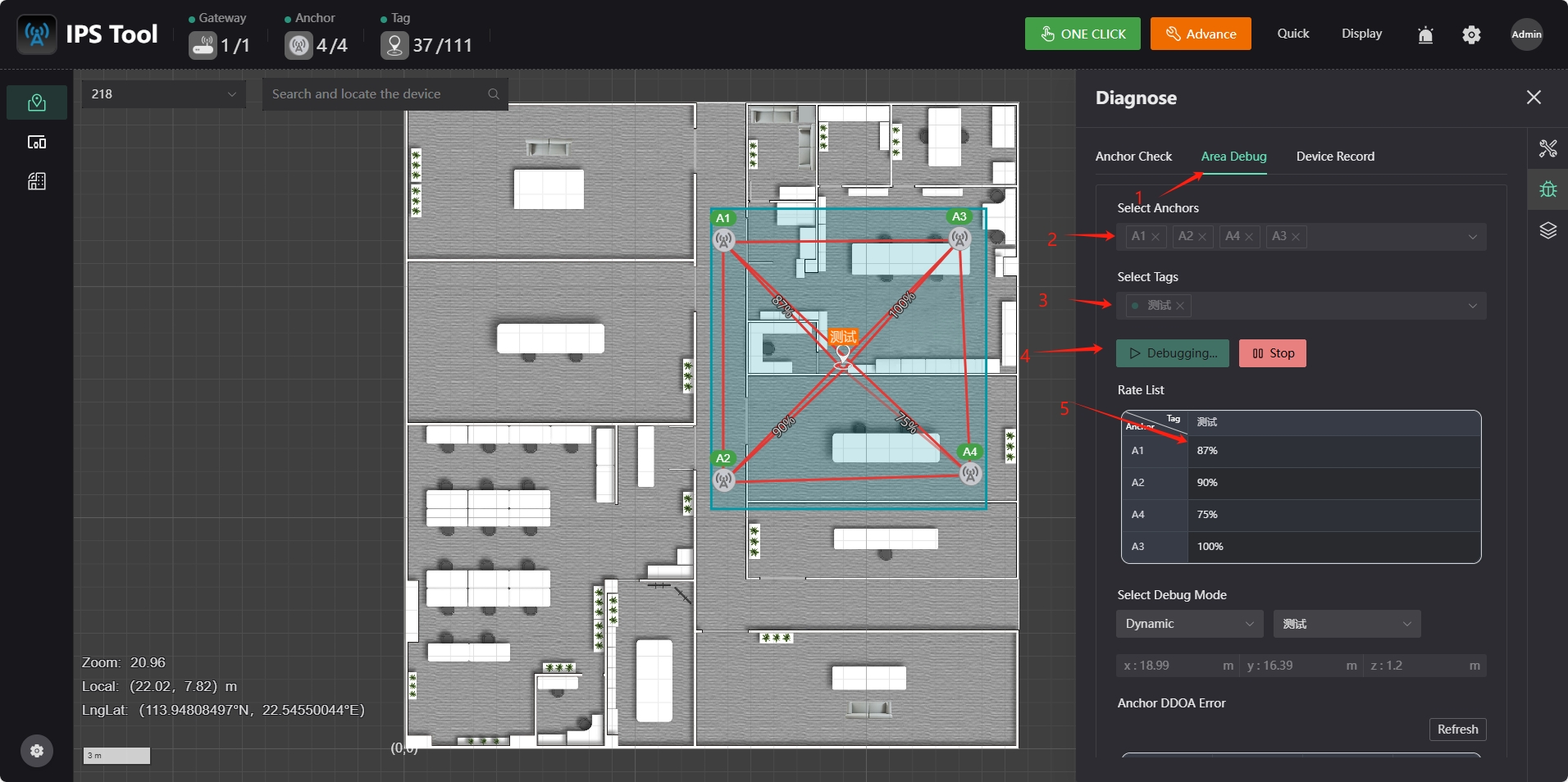
In the "Select Debug Mode" page, click the option box below to select the dynamic or static mode of the tag. Click the "Refresh" button to start measuring the distance difference between the tag and the two anchors, as well as the actual value calculated by the current tag position and the user-configured anchor position, and the difference between the two.
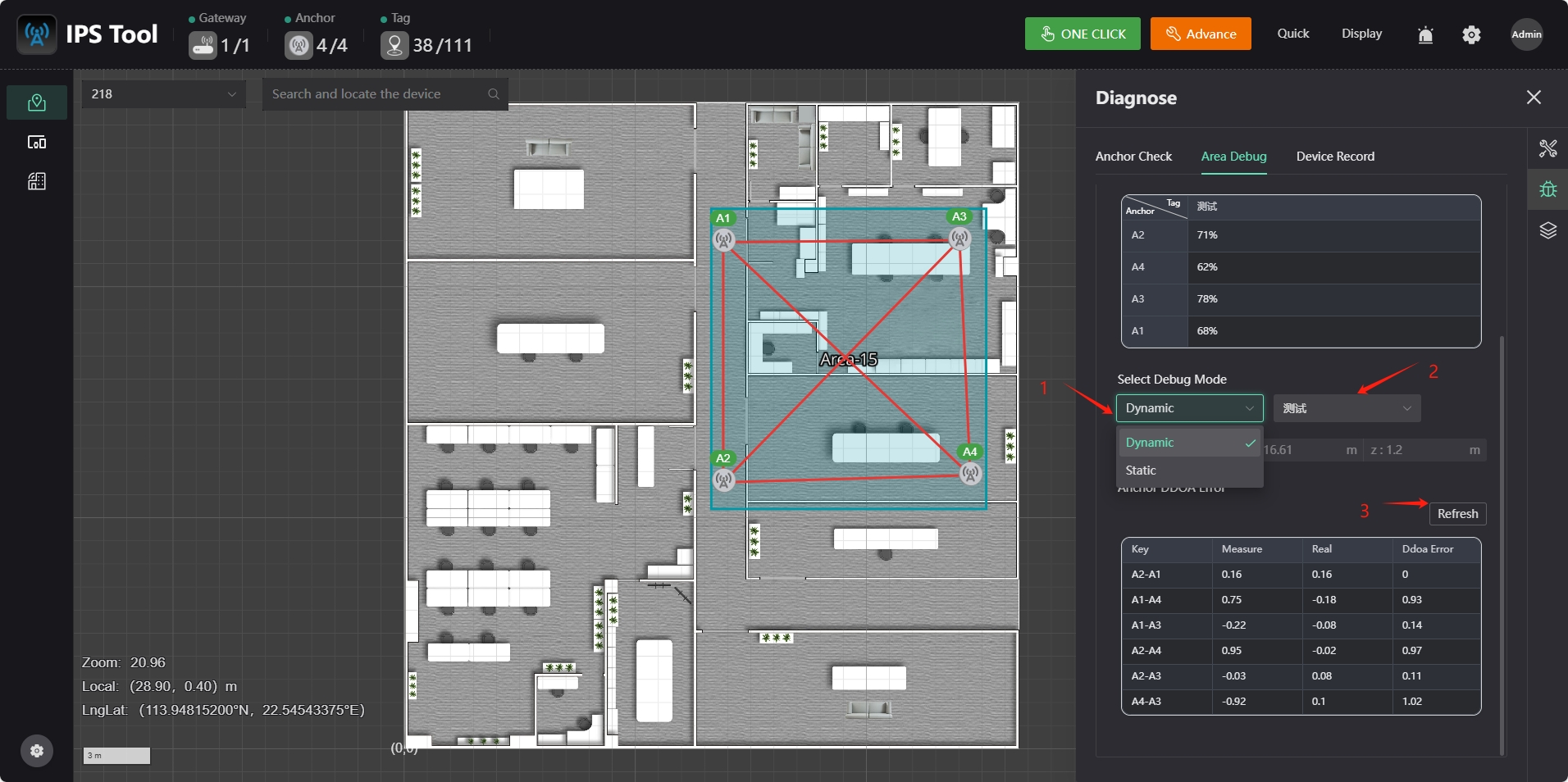
Click the "Device Record" button in this interface to download the original positioning data. In the "Duration" option box, you can select the time for recording data. Click the "Start Record" button to start recording. Click "Download Record File" to start downloading data. The data is downloaded to the default save location of the browser.
