System Configuration
Running the Software
Double-click to run the uBeacon Tool software. The program will automatically open the software page in your browser.
Loading the Map
Accurate maps can greatly improve deployment efficiency and positioning accuracy, so this step is important.
- Ensure the map matches the actual environment
- Ensure map dimensions are correct; measure several lengths and widths and compare with the map
- Ensure the coordinate mapping after loading the map into the software is accurate
- For multi-map scenarios, ensure the relative positions between different maps are correct. Since nearby beacons will receive signals, incorrect relative map positions are equivalent to beacon coordinate errors and may seriously affect positioning. For example, for a multi-story building, each floor corresponds to a different map; the zero point and height of each map should match the actual situation (e.g., floor height 5m: 1st floor 0m, 2nd floor 5m, 3rd floor 10m...)
- For buildings or maps that are far apart, relative positions can be ignored; treat them as independent positioning systems that do not affect each other
Add the map as shown below. On the right, P1, P2, and P3 are mapping points between the map and actual coordinates; adjust as needed.
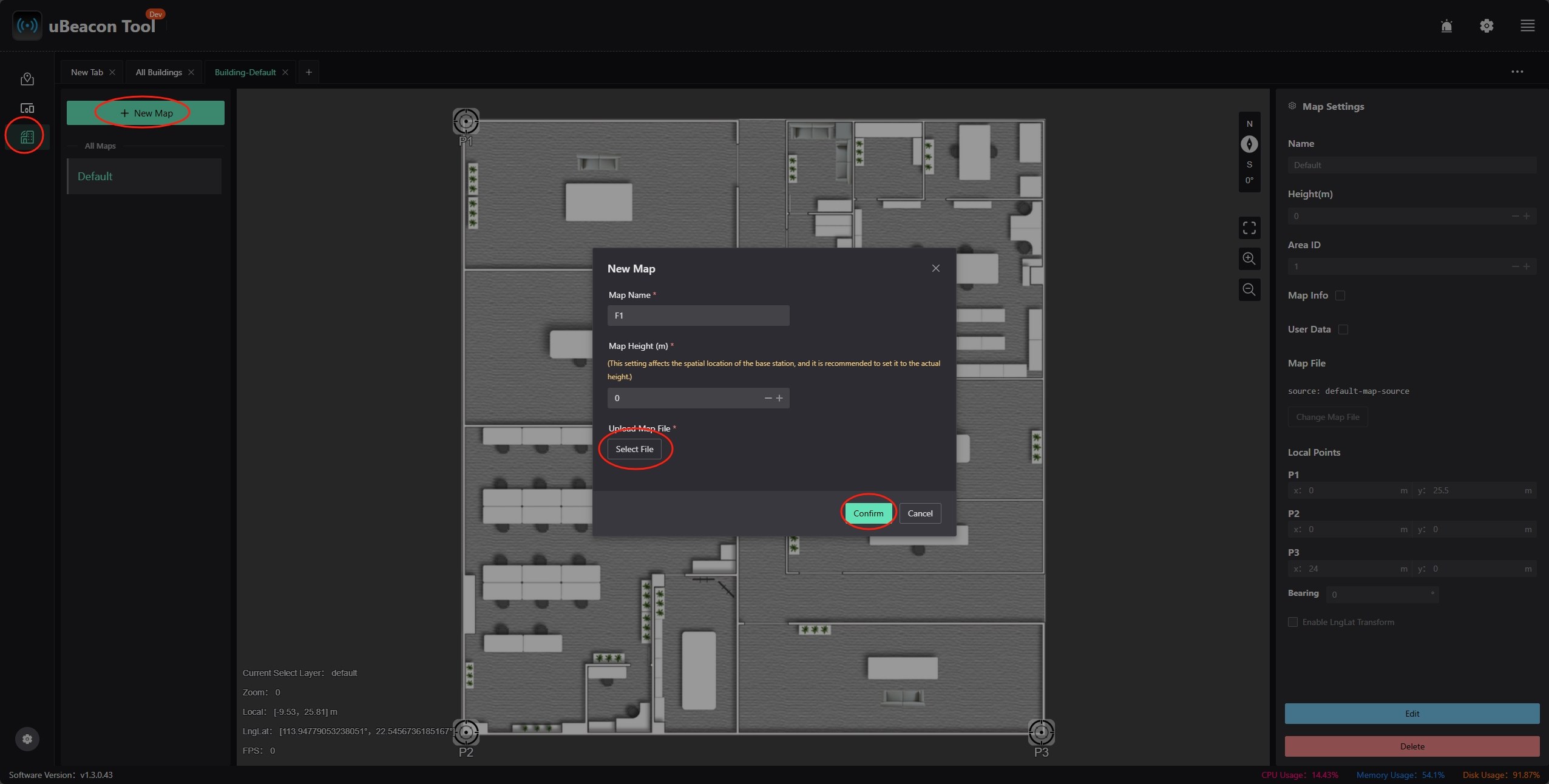
Connecting Devices
Connect the gateway to the computer via Type-C. Open the device list page from the left sidebar as shown below.
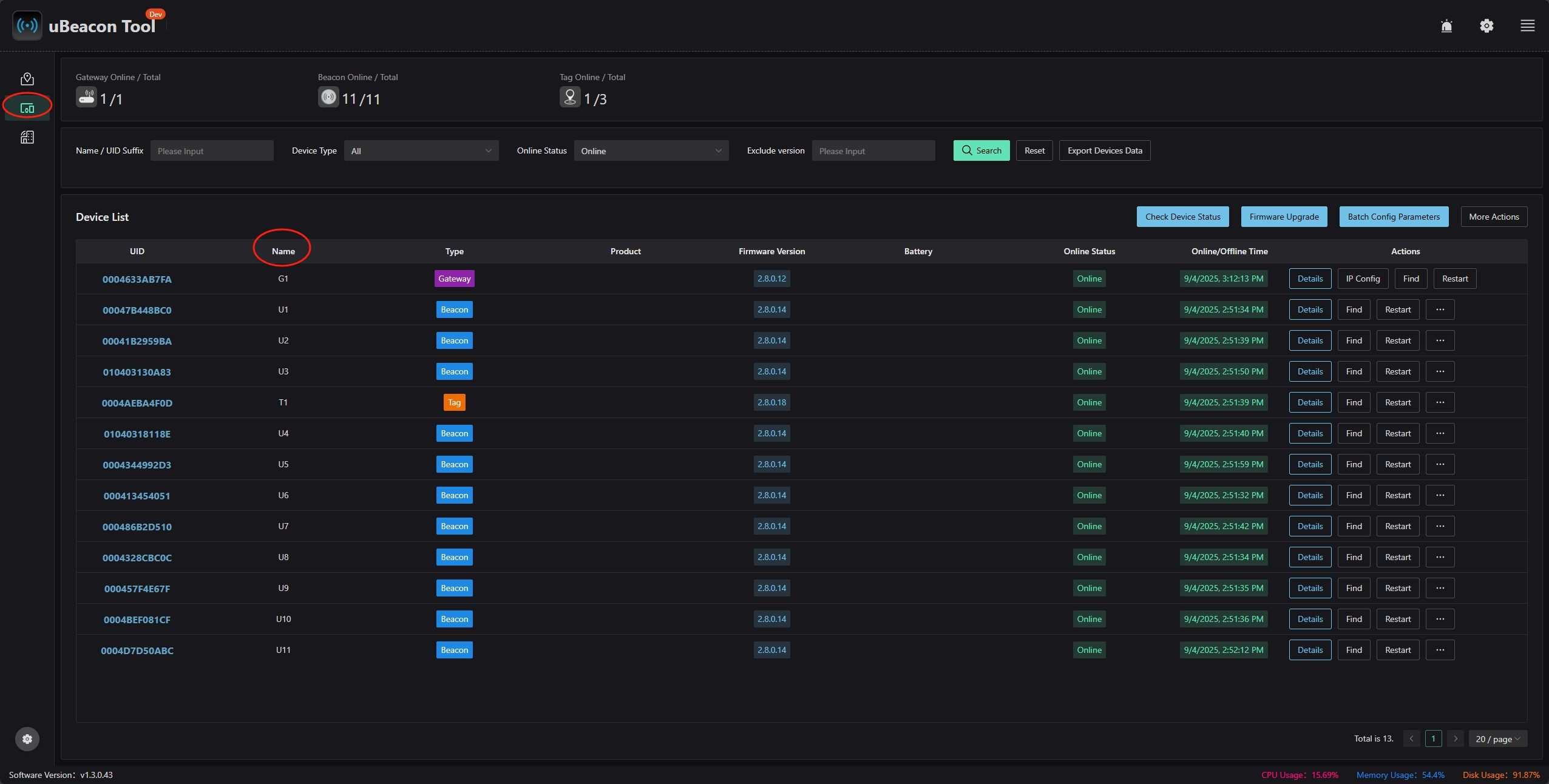
Ensure all hardware to be configured is online, including gateway, beacons, and tags. You can set device names for easier identification.
Setting Default Positioning Frequency
Beacons can be shared by multiple areas. Each beacon's total positioning frequency is the sum of the frequencies for all areas it participates in; power consumption is roughly proportional to total frequency.
There are two modes:
- Power-saving priority: Limit each beacon's total frequency to the target frequency. For example, set to 1Hz; if a beacon is shared by two areas, each area's maximum frequency is 0.5Hz
- Positioning priority: Limit each area's positioning frequency to the target frequency. For example, set to 1Hz; if a beacon is shared by two areas, the beacon's total frequency is 2Hz
Usually, power-saving priority is chosen to ensure the minimum beacon battery life meets requirements.
Adding Beacons to the Map
Switch to the map page in the sidebar and add beacons to the map one by one. The smaller the beacon coordinate error, the more stable the positioning and the stronger the anti-obstruction capability. Higher positioning accuracy requires higher beacon coordinate accuracy. Z coordinates are as important as XY, but are often overlooked.
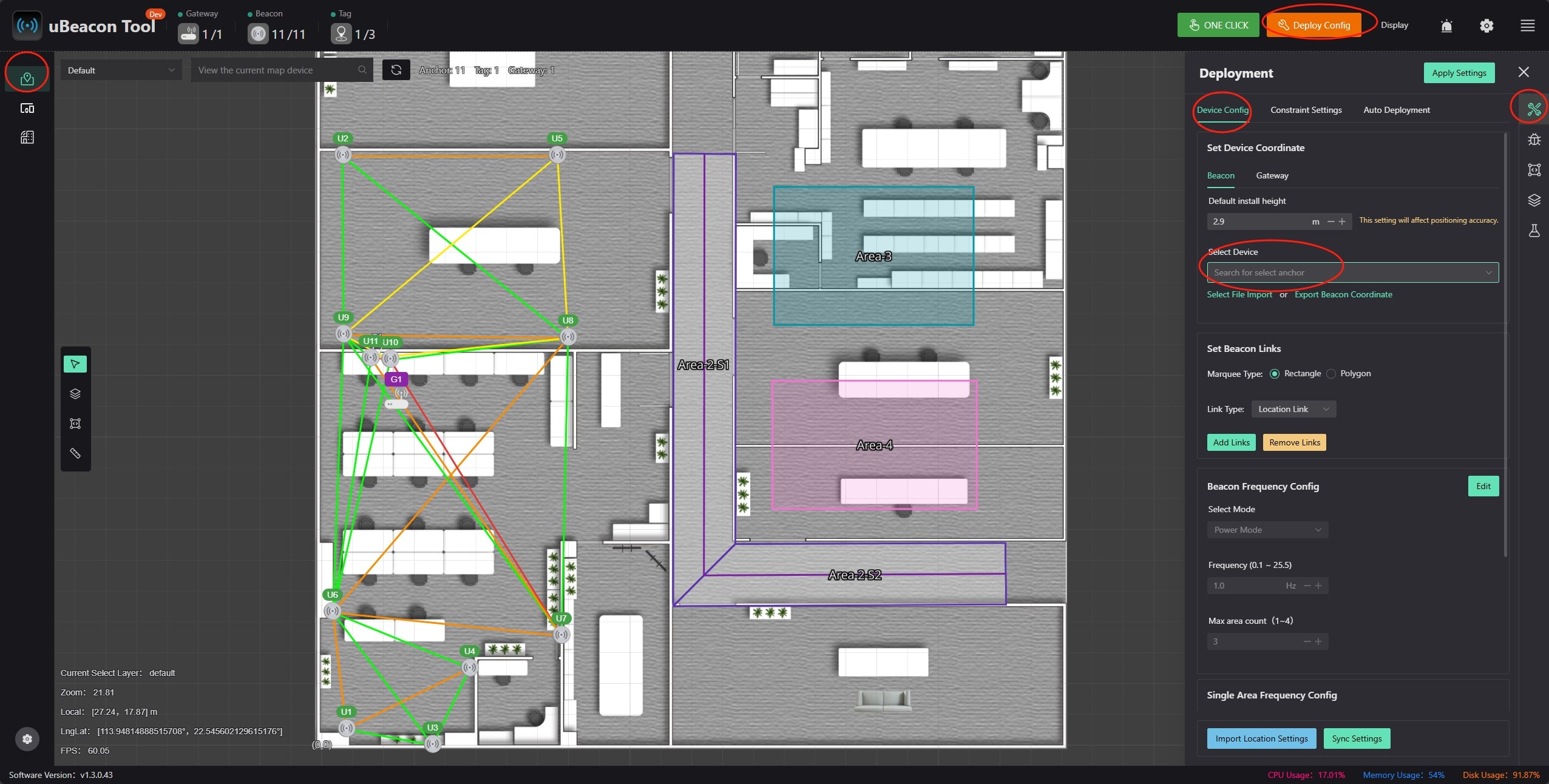
Since positioning is based on distance difference, accuracy decreases outside the beacon range. Therefore, beacons should be placed at the edges of the target positioning area to maximize effective coverage.
Adding Beacon Link Relationships
Configure the link relationships between beacons according to actual conditions. There are two types of links:
- location_link: Positioning link. Connected beacon pairs provide positioning information. High power consumption. Positioning links should have minimal obstructions. Beacons in the same area should be connected by positioning links.
- mesh_link: Communication link. Connected beacon pairs only provide network connectivity. Low power consumption. Can be obstructed but must maintain stable communication. Severe obstructions that prevent communication are not acceptable.
Usually, on a single map, areas are close together and positioning is needed when moving between areas. Therefore, beacons on the map must be connected; otherwise, switching problems may occur, such as large switching delays or inability to switch.
In the left image below, blue lines indicate mesh_links used only to connect different areas. Without blue lines (right image), the following may occur:
Suppose a tag starts up at beacon 218 and initially only receives signals from 218. Since the beacon network is not connected, 218 does not know about other beacons, and the tag cannot obtain this information. Even if moving to the corridor, as long as signals from 218 are still received, the tag will not start high-power searching for beacon signals and will not receive signals from other beacons.
Continue moving to 203. Due to obstructions (or distance), signals from 218 are no longer received. The tag starts high-power searching for beacon signals, receives signals from 203, and returns to low-power positioning mode.
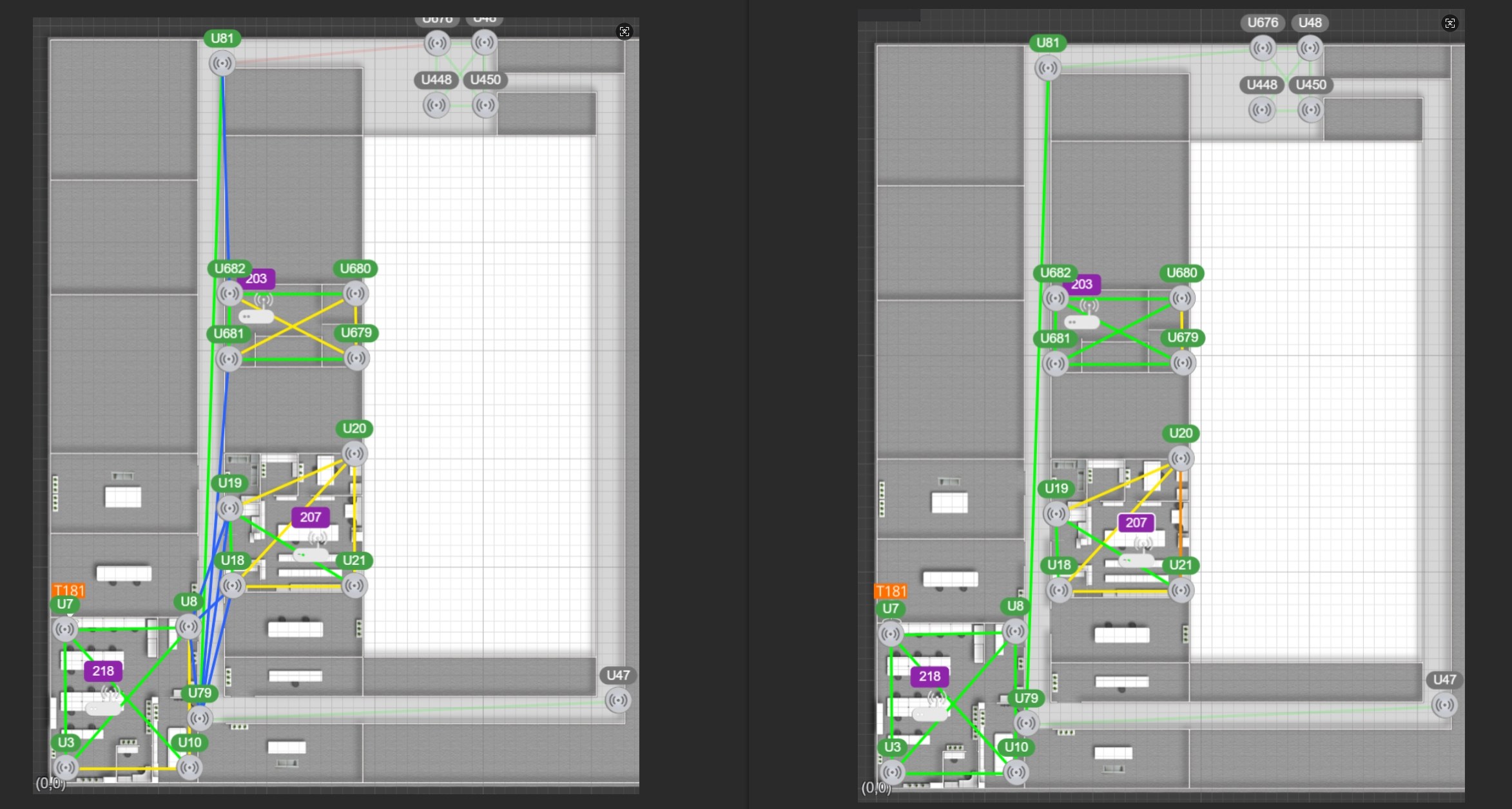
Adding Constraints
There are currently three types of constraints, corresponding to three dimensions of positioning areas.
The map has a default plane constraint, which restricts the tag height to the expected value.
Constraint areas are independent of positioning areas; add them wherever needed. The constraint area range indicates where the constraint is effective. Only when the tag's coordinates are inside does the constraint apply, so adjust the range as needed. Larger constraint areas are usually better than smaller ones.
Since this is a pure downlink positioning system, constraint areas are parameters that need to be distributed by nearby beacons. Each beacon can be responsible for at most one constraint area, but a constraint area can be associated with multiple beacons.
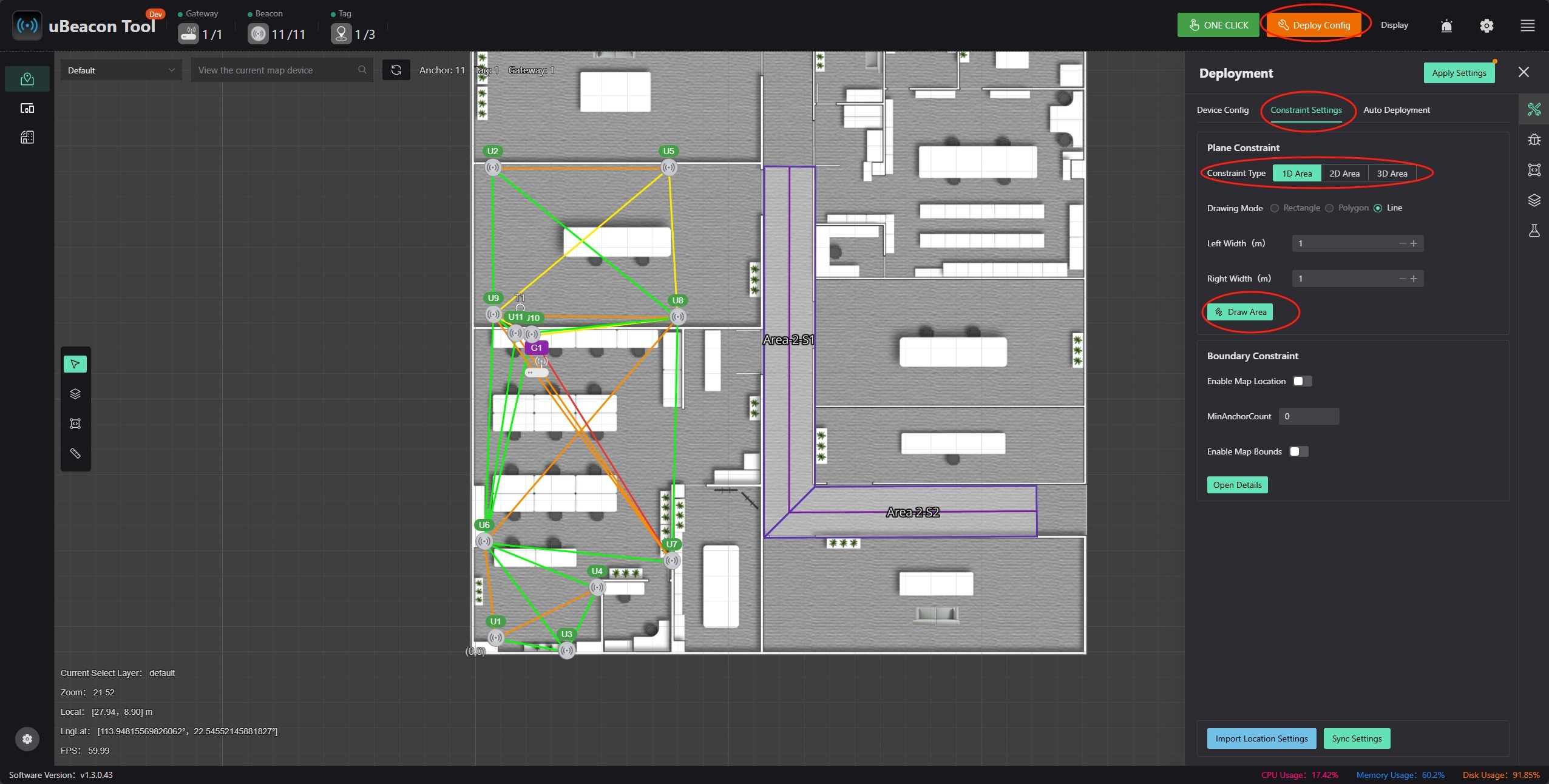
Line Constraint
Usually used for one-dimensional areas. Due to the underdetermined nature of one-dimensional areas, constraints must be added; otherwise, there is no unique solution. If some positions drift due to obstructions, consider adding line constraints to restrict positioning results to the expected location (e.g., add at area boundaries to prevent results from drifting outside).
Constraint standard deviation indicates constraint strength. The smaller the standard deviation, the stronger the constraint and the greater the attraction. If too strong, it may prevent leaving the constraint area from the side or cause large delays in leaving.
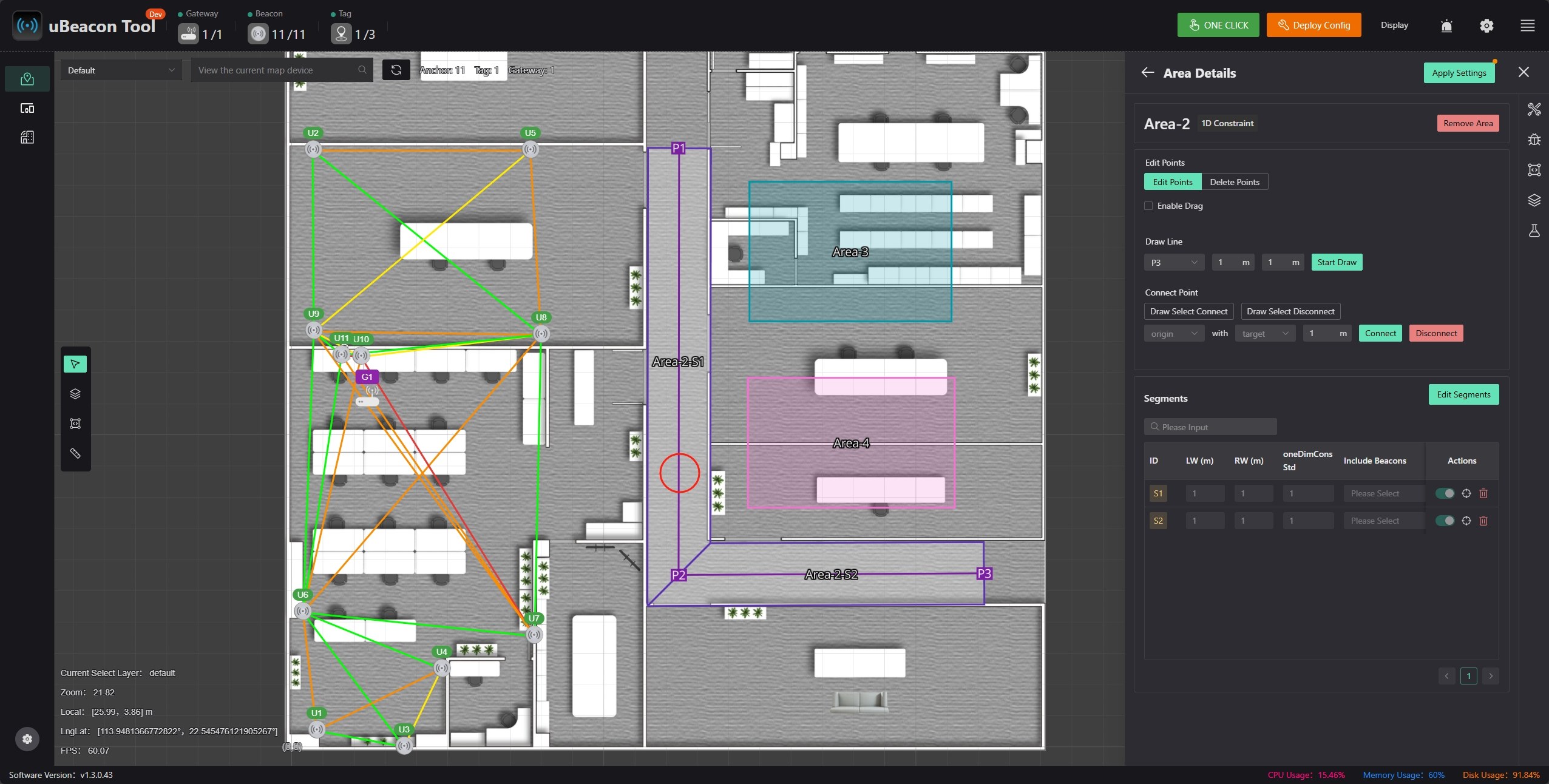
Plane Constraint
Rarely used; only for special sites, such as platforms or slopes with heights significantly different from the map zero plane. Draw plane constraints to simulate the platform or slope, so when the tag moves in the corresponding position, the height can follow, improving XY accuracy.
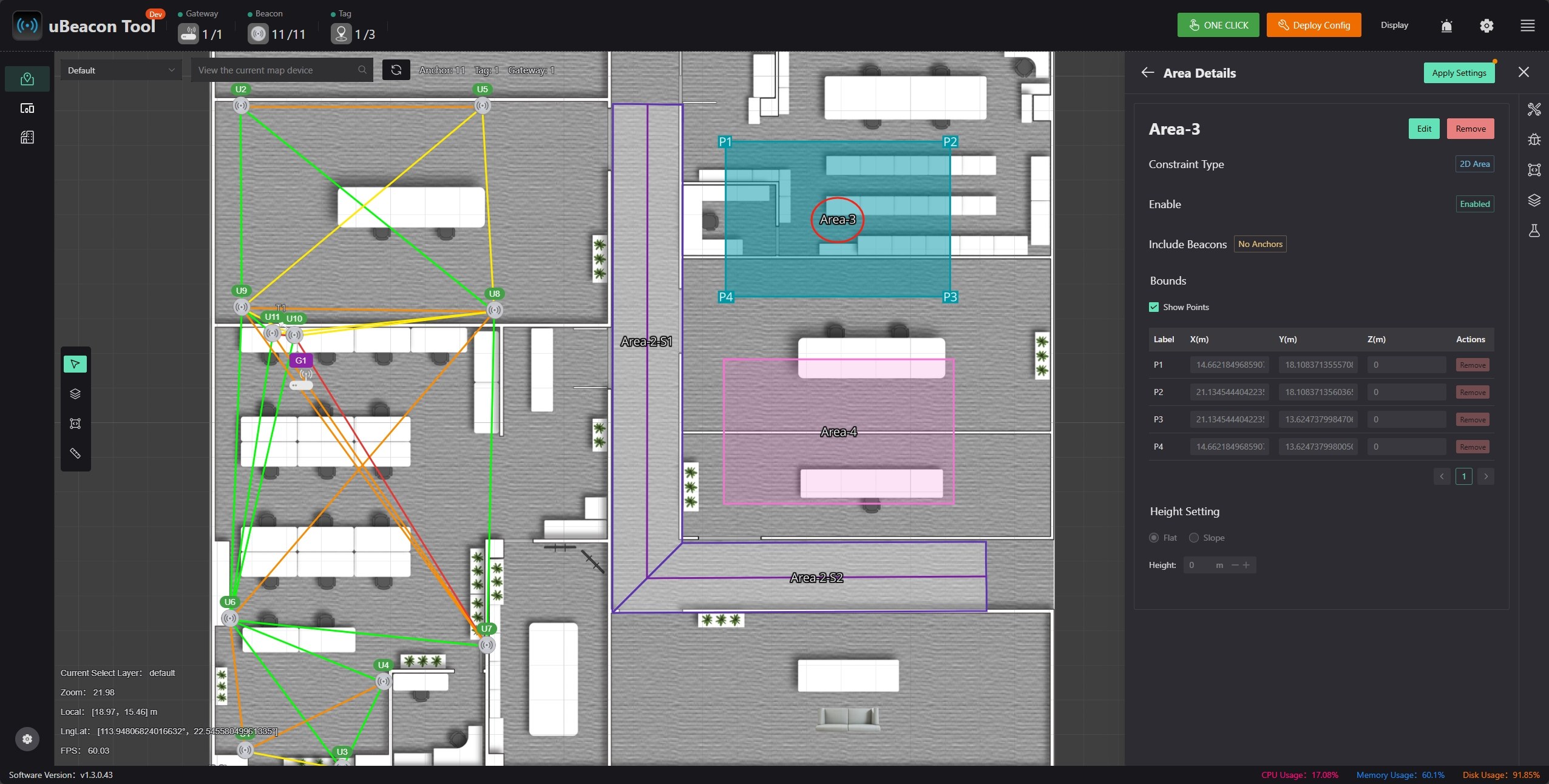
No Constraint
Rarely used; only areas requiring accurate 3D coordinates need this. The corresponding area must also have additional beacons, with Z height differences similar to XY. For example, a 5x5 room needing 3D positioning should have 4 beacons on the ceiling and 4 on the floor, with a 3D constraint area configured. Height can then follow actual changes.
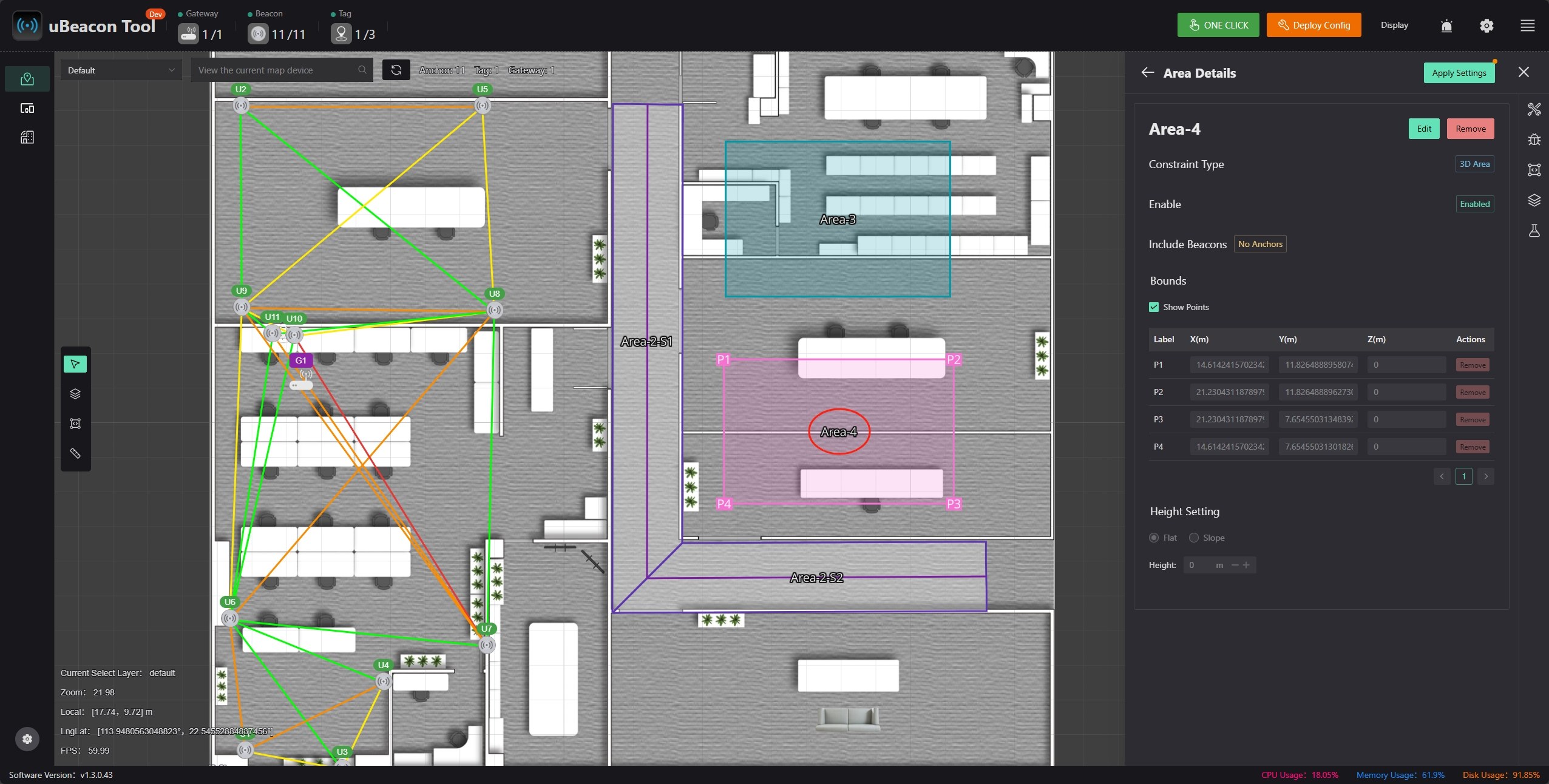
Applying Configuration
After configuration, click [Apply Settings]. If there are problems, errors will be reported during application. Fix issues according to error messages. When successful, all beacons turn orange, indicating parameters are pending synchronization. When beacons turn green and have no exclamation marks, you can start installing beacons.